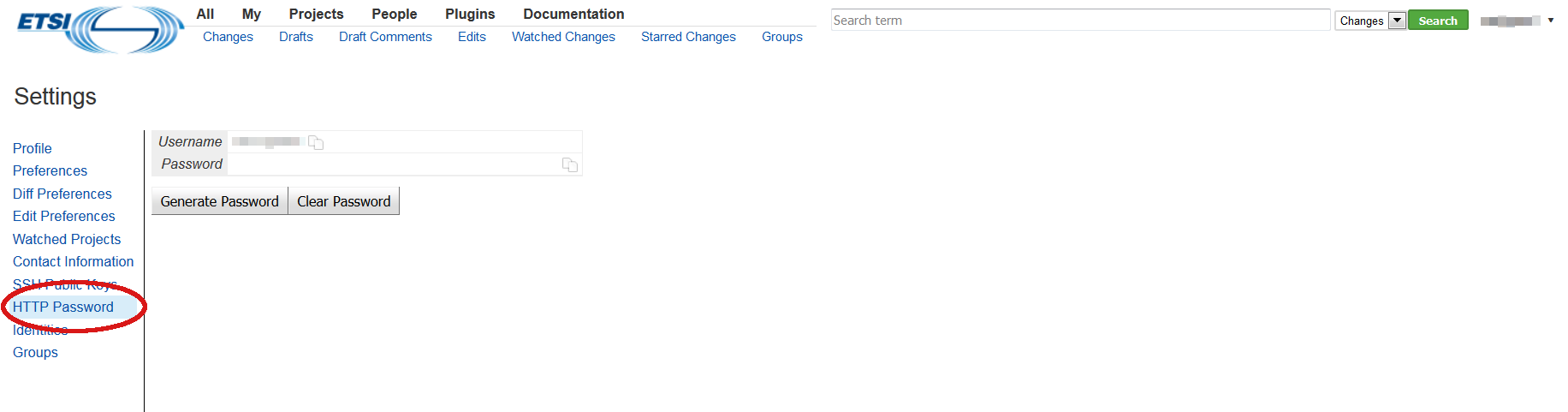Get started: Difference between revisions
No edit summary |
No edit summary |
||
| Line 8: | Line 8: | ||
In case something is missing, feel free to edit and add it to this page. If help is needed you can send an email at [mailto:cti_support@etsi.org cti_support@etsi.org]. | In case something is missing, feel free to edit and add it to this page. If help is needed you can send an email at [mailto:cti_support@etsi.org cti_support@etsi.org]. | ||
= Set up Git = | |||
== On Windows == | |||
Install a Git client on your Windows operating system. | Install a Git client on your Windows operating system. | ||
| Line 18: | Line 20: | ||
# Install [https://tortoisegit.org/ Tortoise Git] | # Install [https://tortoisegit.org/ Tortoise Git] | ||
= | = Set up your Gerrit profile = | ||
In order to use Gerrit to contribute and review code you will need to add your credentials. | In order to use Gerrit to contribute and review code you will need to add your credentials. | ||
| Line 40: | Line 42: | ||
</big> | </big> | ||
= How to contribute = | |||
Find out how to clone a repository in [[How to contribute]]. | Find out how to clone a repository in [[How to contribute]]. | ||
Revision as of 15:32, 13 December 2017
ETSI Forge collaboration process is based on the Git versioning system. This means that the shared materials and documents are tracked and versioned at each revision.
In this page we will go through the initial setup to contribute to the Forge.
In case something is missing, feel free to edit and add it to this page. If help is needed you can send an email at cti_support@etsi.org.
Set up Git[edit | edit source]
On Windows[edit | edit source]
Install a Git client on your Windows operating system. You may find a list of Windows applications to manage Git repositories here.
The following steps are based on Tortoise Git, but should be similar for other client.
- Install Git for Windows
- Install Tortoise Git
Set up your Gerrit profile[edit | edit source]
In order to use Gerrit to contribute and review code you will need to add your credentials. Both SSH and HTTPS are supported, the latter is recommend for starters and its usage will be explained below.
- Navigate to Gerrit at https://forge.etsi.org/gerrit.
- Sign in (link in the top right corner) entering your EOL or FORGE credentials.
- Your user name will appear on the top right of the page. Click on it, the select Settings.
- In the menu on the left, select HTTP Password.
- Click on
Generate passwordbutton.
Now Gerrit has a secure password for your HTTP access.
use the password copied from the Gerrit settings, not your EOL password.
Don't worry, you will need to insert that only once.
How to contribute[edit | edit source]
Find out how to clone a repository in How to contribute.