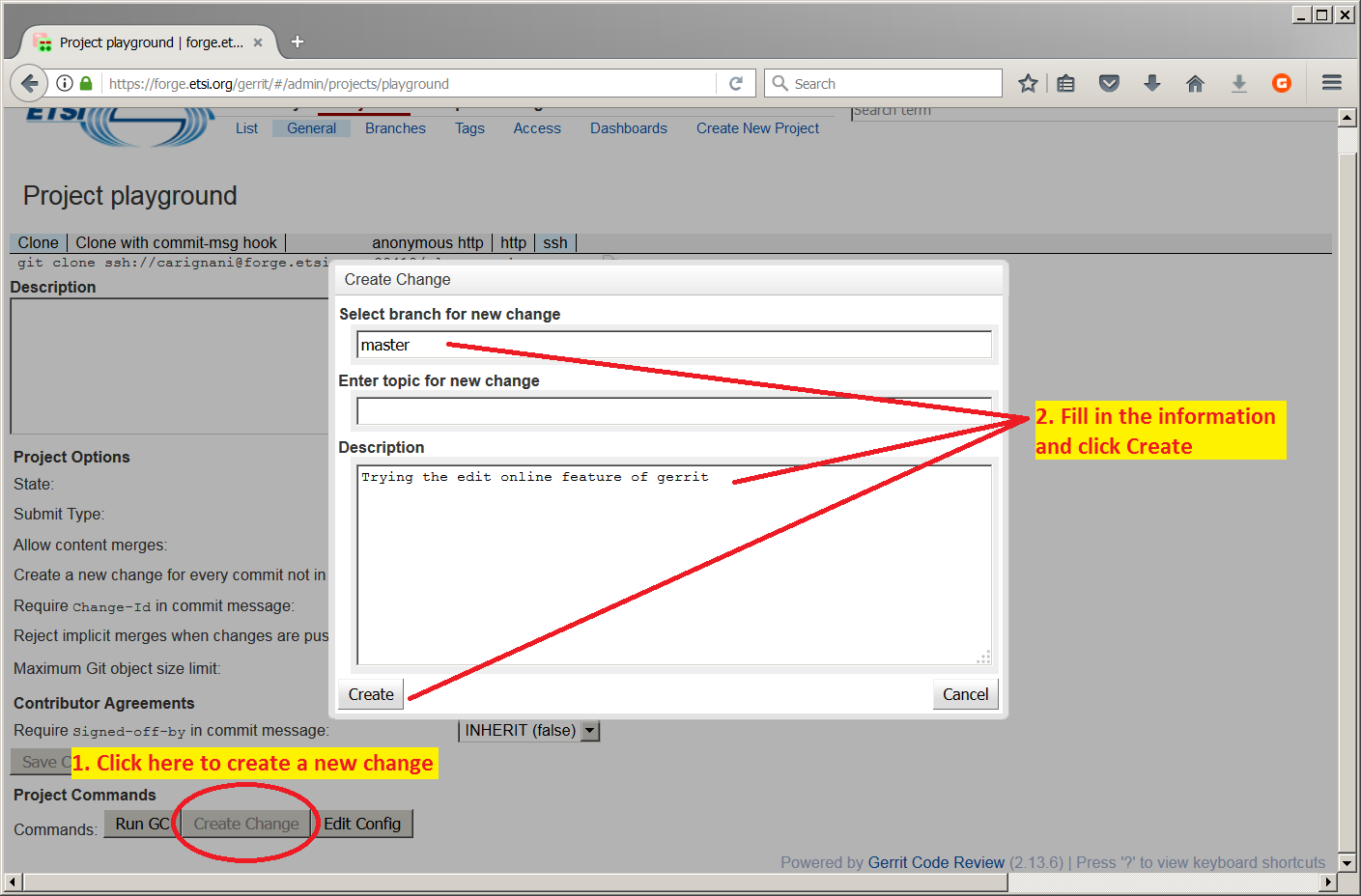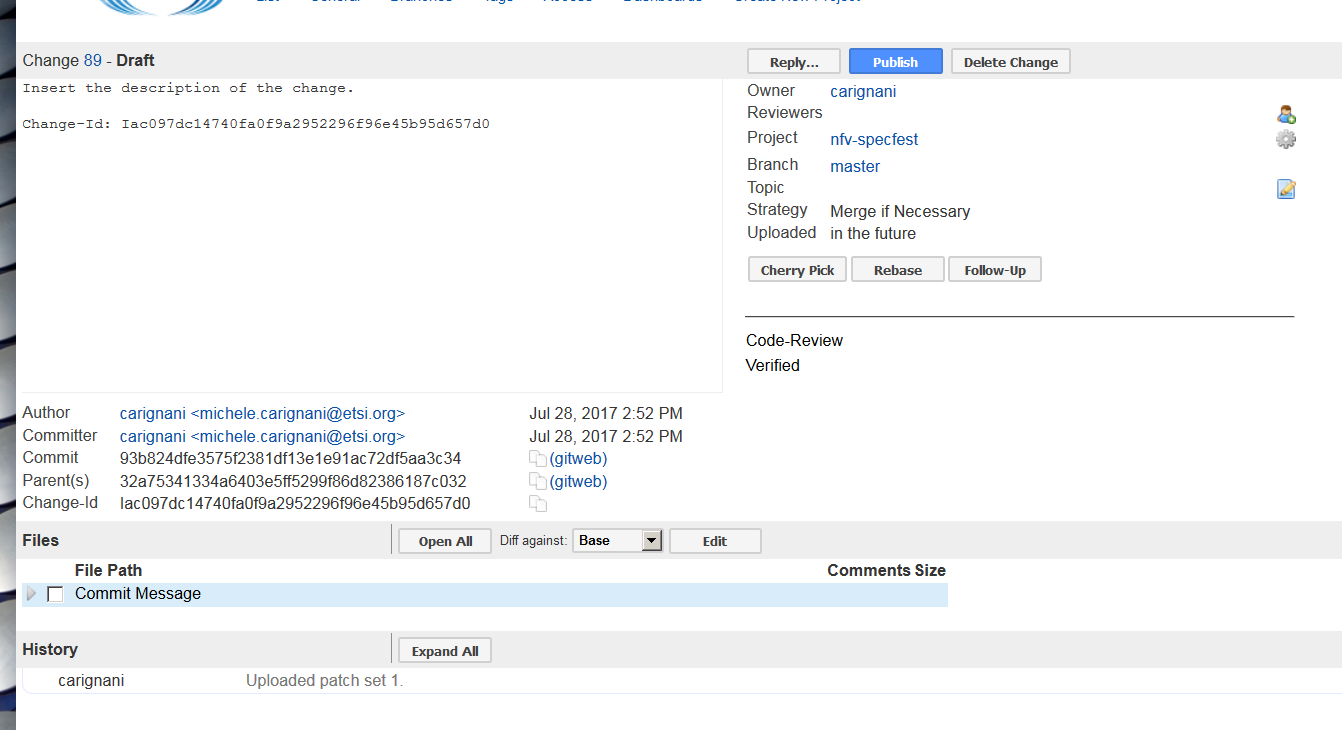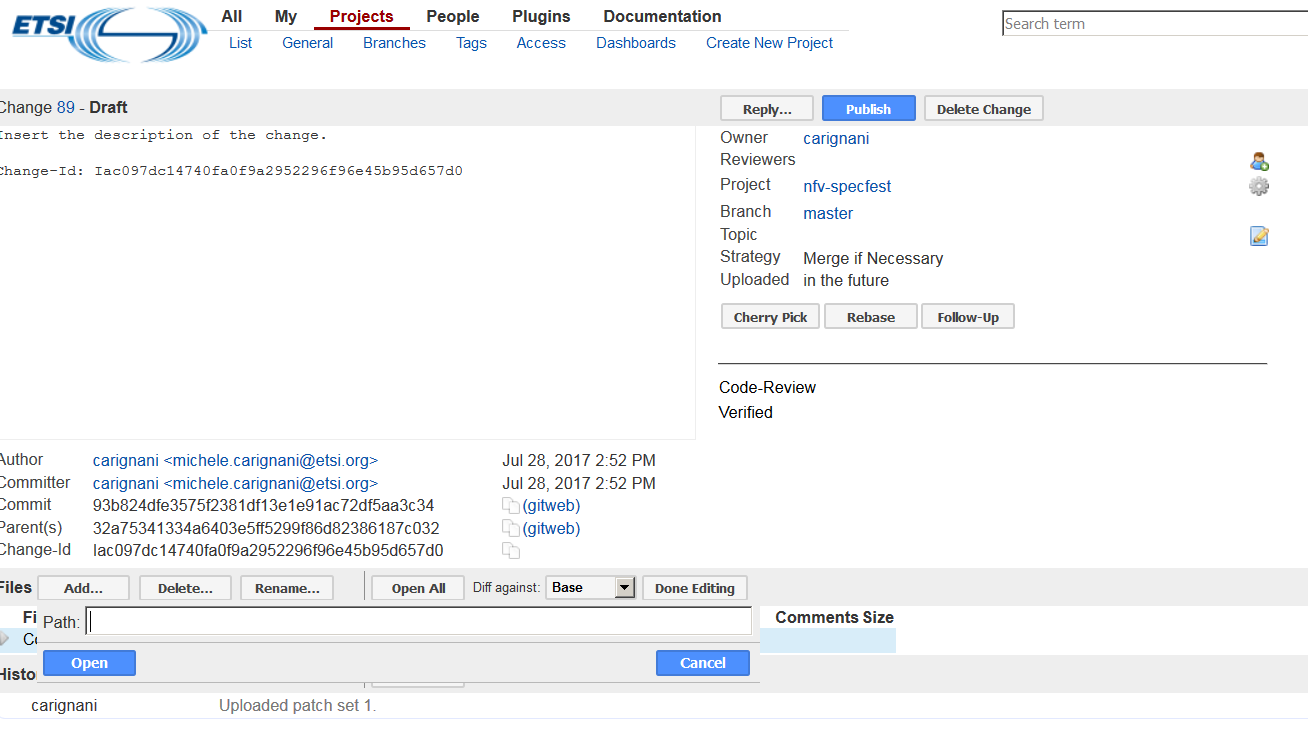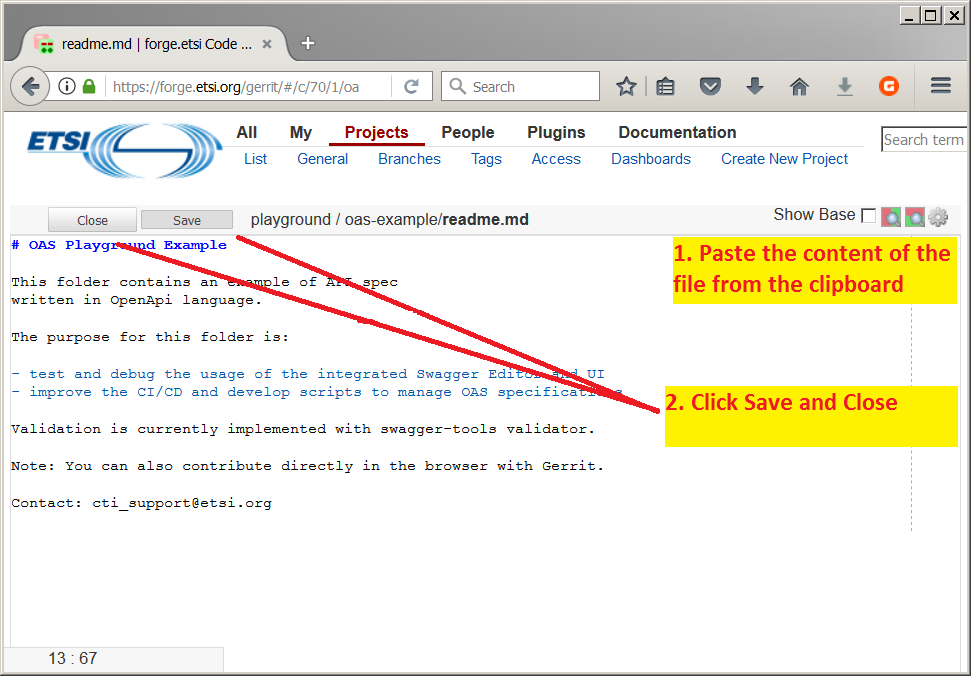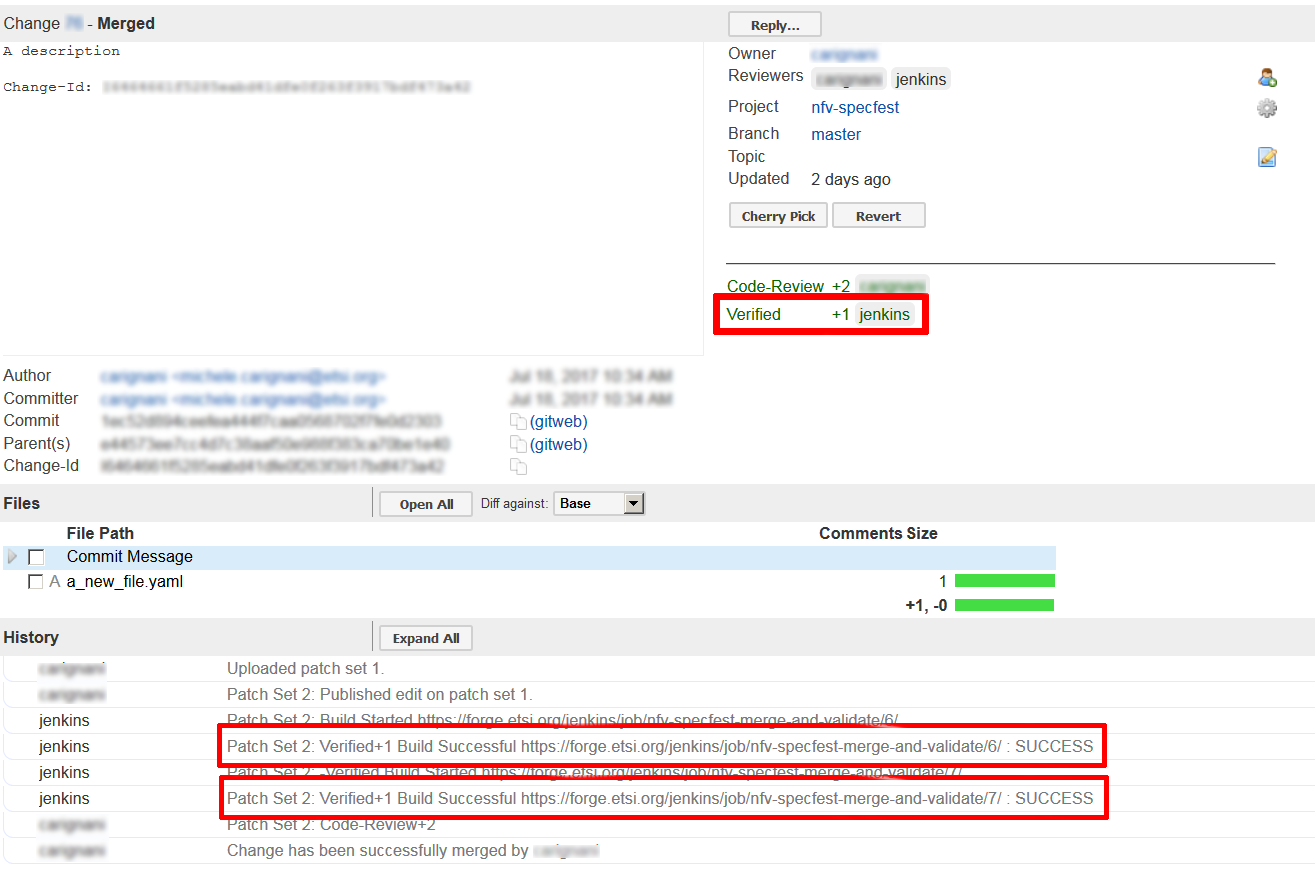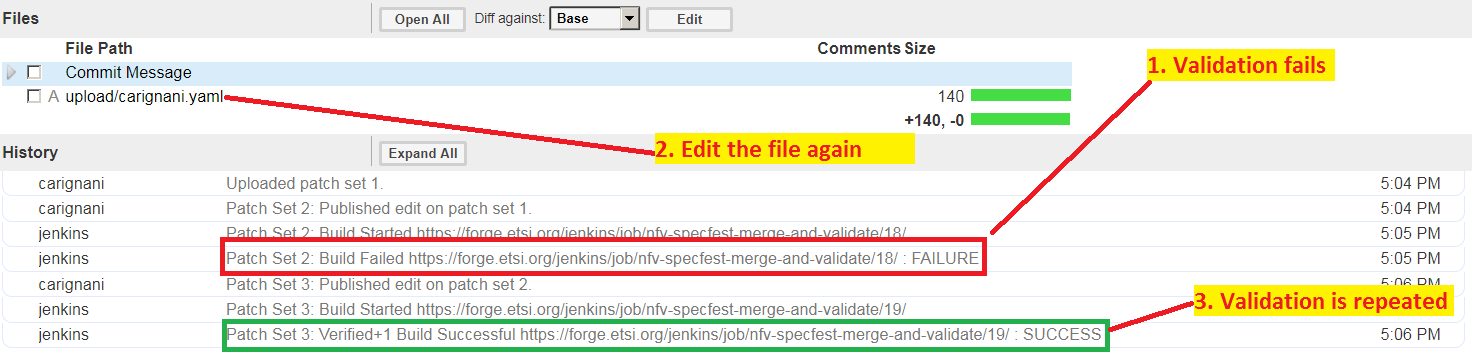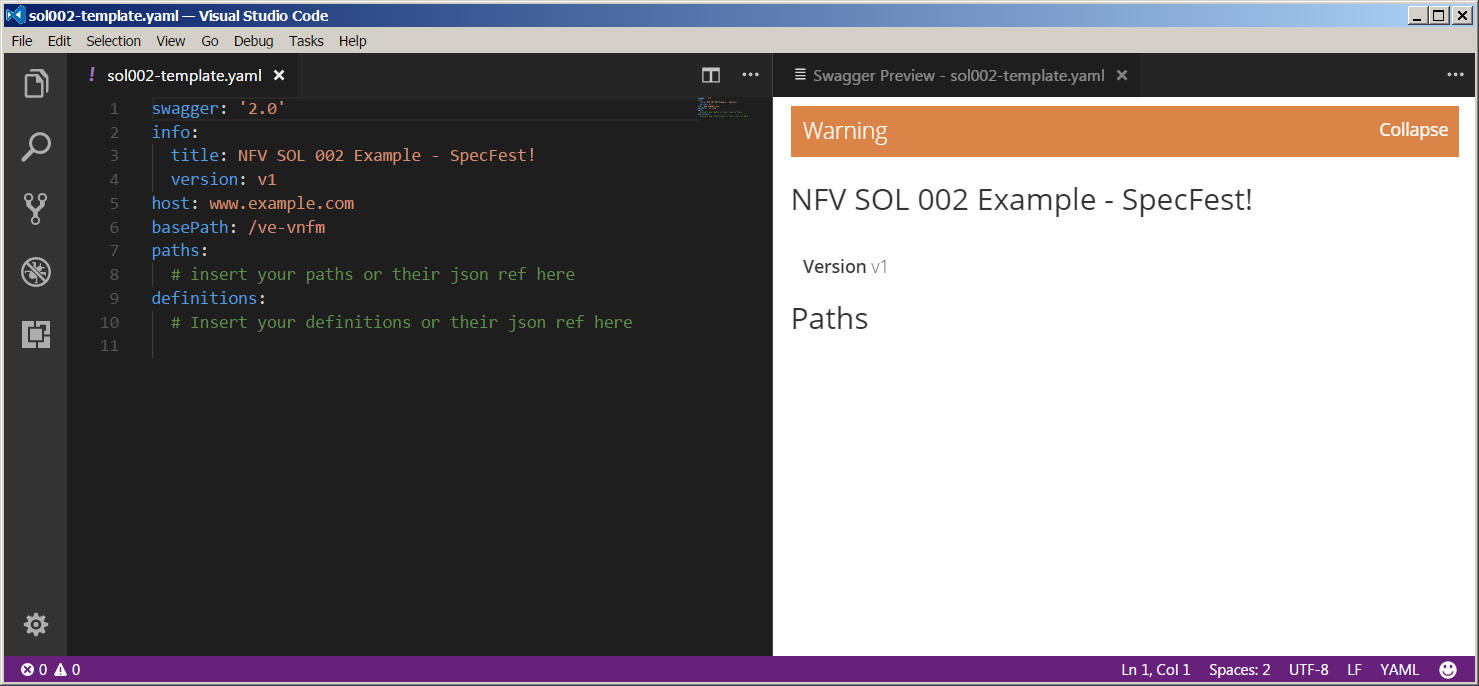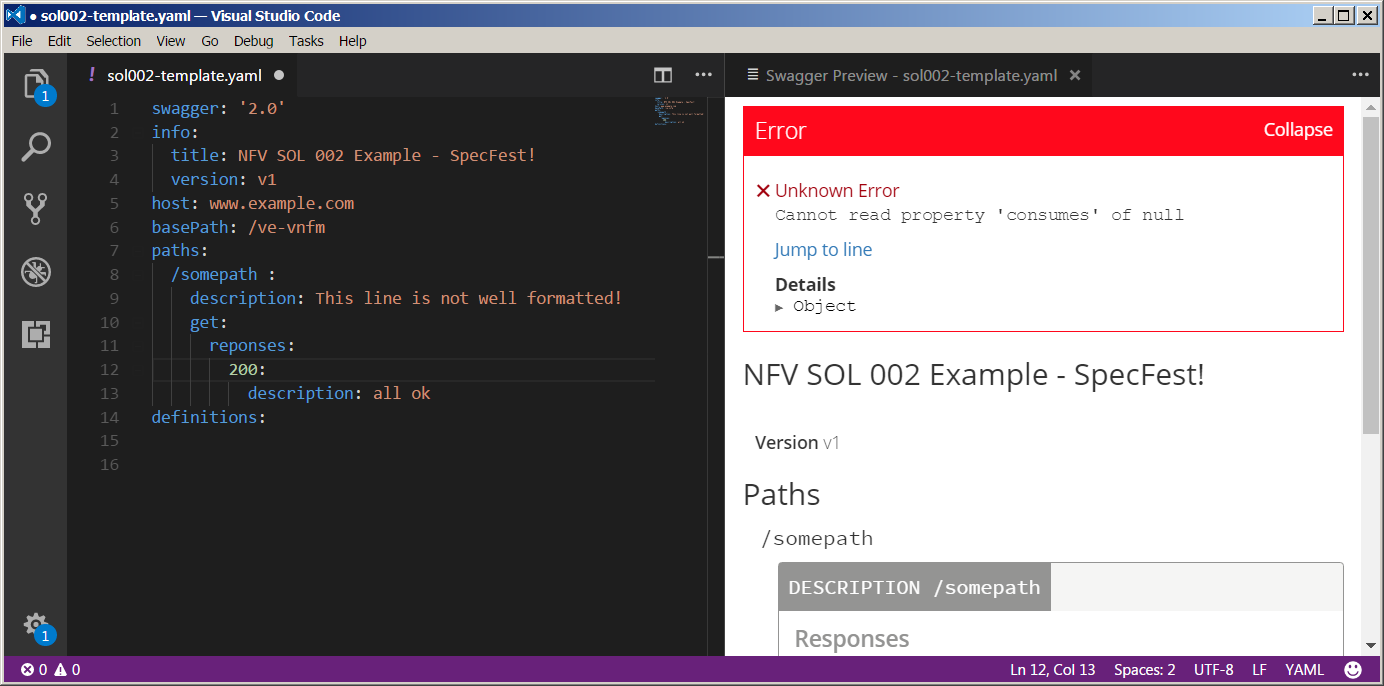NFV SpecFest Wiki: Difference between revisions
| Line 70: | Line 70: | ||
== Step 3: Verify == | == Step 3: Verify == | ||
# Once you publish your contribution, an automatic validator will be triggered. Wait few minutes and you will see a yellow notification at the bottom right corner of the page. Click on it to upload the page | # Once you publish your contribution, an automatic validator will be triggered. Wait few minutes and you will see a yellow notification at the bottom right corner of the page (you will also receive notification via email). Click on it to upload the page | ||
# The automatic checker (under the name ''jenkins'') will publish the result in the '''History Check''' box in the page. The entry will look like (in case of failure): | # The automatic checker (under the name ''jenkins'') will publish the result in the '''History Check''' box in the page. The entry will look like (in case of failure): | ||
Revision as of 14:35, 28 August 2017
| Warning: This page is a working draft. Information could be missing or unreliable. Contact the administrator for more support. |
Upload an OpenAPI specification to the ETSI Forge![edit | edit source]
Welcome to the Wiki page for the NFV SpecFest event.
The goal of the present tutorial is to create a collaborative OpenAPI specification on the ETSI Forge. The proposed activity aims at translating an extract of an ETSI NFV specification into a machine readable API description, formatted in the OpenAPIs language.
The specification used for the task will be ETSI NFV GS SOL 002 [1] and for the sake of brevity we will use a greatly simplified extract which describes the operation and data structures to be used in the task.
What you need:
- A laptop (all operating system supported)
- Google Chrome browser or Opera browser installed.
- The SOL002 extract linked above.
- This wiki page.
Let's get started!
Step 0: Set up[edit | edit source]
- Log in at ETSI Forge using your EOL account information.
- If you do not have an account yet, you can register for a Forge account here.
Step 1: Edit the template[edit | edit source]
| Make sure you are using Google Chrome or Opera as your browser from this point on. |
You are now ready to edit the OpenApi specification online. Below you will find the link to the online editor which will contain a template with comments and instruction on how to fill the required information. Please note:
- If you close the Editor page, you will loose all your work.
- The template is divided in two parts: Resource paths and operations and data types definitions. You can decide to stop editing after the resources part or to continue with the data types definition.
- Once you are done editing, do not close the editor page and come back to this wiki page for the next steps.
- If you are in doubt, check the expected result at Solution (open this file in a new tab or window);
--> Template to edit <--
Step 2: Upload it to the ETSI Forge[edit | edit source]
- Navigate to the project page of nfv-specfest
- If required, click on the
Sign inlink on the top right and the page to log in with your EOL or Forge credentials.
- If required, click on the
- Click
Create Changebutton- Enter Branch: master
- Enter Change topic: "specfest"
- Enter Change description
- Click on
Create
- Click
Editin the File list at the bottom of the page
- Now click
Addto insert a new modification in a file- Now type "upload/[your_name].yaml" and click
Openbutton.
- Now type "upload/[your_name].yaml" and click
- Copy the whole text from the Swagger Editor tab and paste the content in the newly created file.
- Click
Saveand then clickClose
- Now click the blue
Publish editbutton and then thePublishbutton on the top right of the page.
Step 3: Verify[edit | edit source]
- Once you publish your contribution, an automatic validator will be triggered. Wait few minutes and you will see a yellow notification at the bottom right corner of the page (you will also receive notification via email). Click on it to upload the page
- The automatic checker (under the name jenkins) will publish the result in the History Check box in the page. The entry will look like (in case of failure):
Patch Set 2: Build Failed https://forge.etsi.org/jenkins/job/nfv-specfest-merge-and-validate/18/ : FAILURE
or (in case of success)
Patch Set 3: Verified+1 Build Successful https://forge.etsi.org/jenkins/job/nfv-specfest-merge-and-validate/19/ : SUCCESS
In case of FAILURE[edit | edit source]
If the validation job fails you are still able to modify your contribution until it gets valid. Each time you modify the content of the contributed file, the automatic validation will be again activated and will yeld a new result.
To edit the contributed file, simply click on the file name in the Files box within the page to open the editing page again. Do not forget to save after you complete modify the text!
In case of SUCCESS[edit | edit source]
- If there is no feedback from Jenkins, it will add add a label
verified +1to the contribution. This means that the contribution can be merged. - Contact CTI and wait for us to merge your contribution.
Congratulations, you can navigate and see your contribution at the NFV SpecFest repository!
Iterate![edit | edit source]
The advanced version[edit | edit source]
Are you willing to take the next step? In the advanced version you will have a new template which takes the solution from the basic template and adds new elements to be filled in:
- Request parameter
- Response header
- A new data type
- Extended versions of the previous data types
As for the basic template, you are given:
- A modified extract of SOL002 with the information to fill in the template: SOL002 for advanced task
;
- the solution to this new task, to be checked if you feel stuck: Solution example to the advanced task.
Have fun!
--> Advanced Template <--
What now?[edit | edit source]
All accomplished? Then it may be time to select a new part of the specification and create the OpenAPI version again!
A live spreadsheet is available to keep track of "who is doing what".
- Open the given spreadsheet and tag one operation with your name
- The operation will then be assigned to you to be edited
Bonus level[edit | edit source]
OpenAPI v2 language reference[edit | edit source]
Find OpenAPI Specification v2: the official and complete reference of the language.
Optional: Install an offline Editor application on your system[edit | edit source]
It is possible to edit and submit the specification files directly in the browser without the need of installing anything. But that method is a bit more error prone and sometimes less comfortable, therefore a better workflow would require an Editor locally installed on your machine. We list below two different options, both free, open source and with extensions to facilitate work with OpenAPIs.
Anyway, feel free to use your preferred editor: you will need to submit only the plain text.
VS Code[edit | edit source]
- Navigate to VS Code homepage, download the installer for your platform and execute it
- Install the Swagger Viewer Plugin
Editing with VS Code Example[edit | edit source]
Visual Studio Code is a multiplatform, free and open source, extensible editor by Microsoft (similar to SublimeText and Atom Editor). For VS Code a handy plugin is available to render OpenAPIs documentation while typing, therefore we selected this as a suitable tool for our activity. Anyway, feel free to use your preferred editor for the task.
Find below the instructions to render OpenAPI doc in VS Code:
- Open the template file with VS Code (e.g. open or paste the template file sol002-template.yaml)
- Press F1, then write "Swagger preview" and hit Enter. A new tab will open to show the graphical representation of the file. Note that as soon as you change the text, the other tab is automatically updated.
Atom Editor[edit | edit source]
- Navigate to Atom homepage, download the installer for your platform and execute it.
- Install the linter-swagger plugin.
Optional: Set up Git[edit | edit source]
To install and configure Git on your machine please refer to Get started.
Optional: Upload the contribution via Git[edit | edit source]
- Upload the contribution via the usual git workflow (please note the unusual push operation endpoint)
$ git add . $ git commit -s -m "your message here" $ git push origin HEAD:refs/for/master
More on the starter kit[edit | edit source]
- A repository at the Forge, with the folder structure, a template of specification file and some examples. Click here to visit the repository.
- A live spreadsheet to keep track of "who is doing what"
- Open the given spreadsheet and tag one operation with your name
- The operation will then be assigned to you to be edited
References[edit | edit source]
<references />