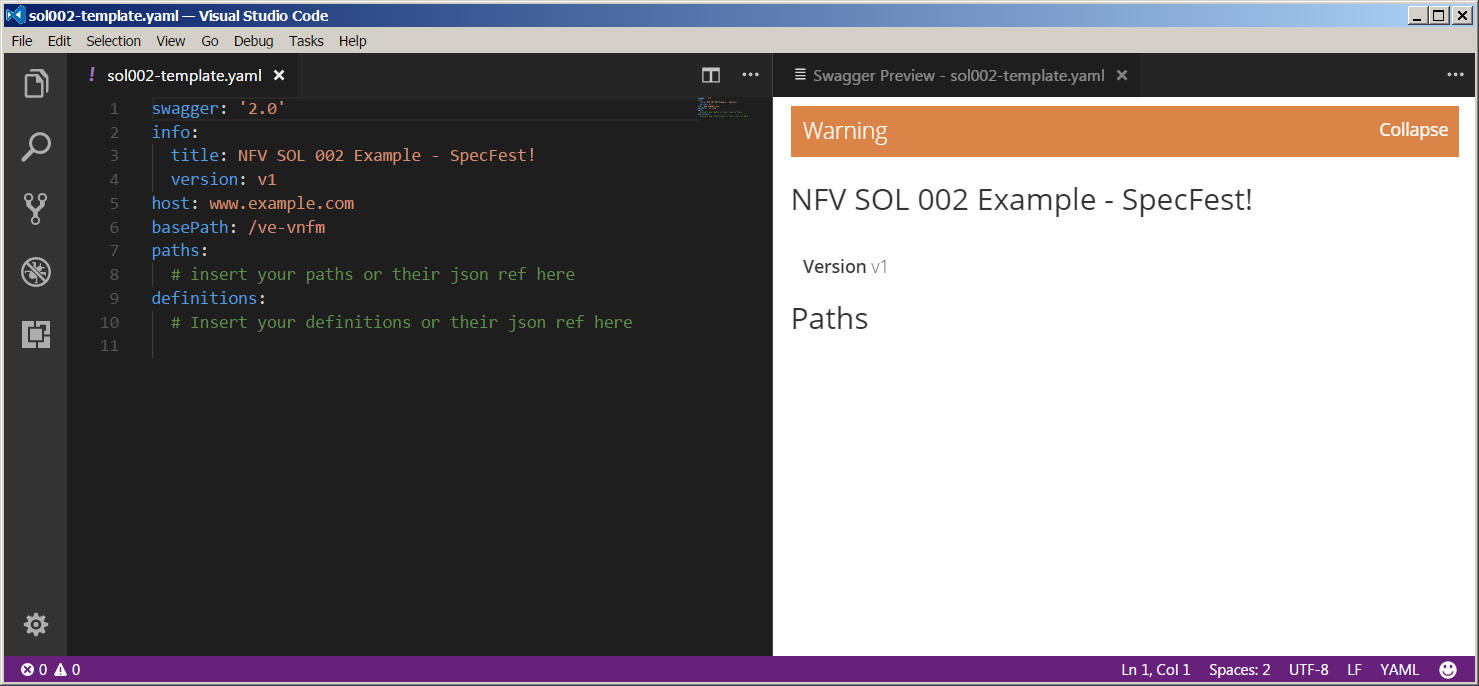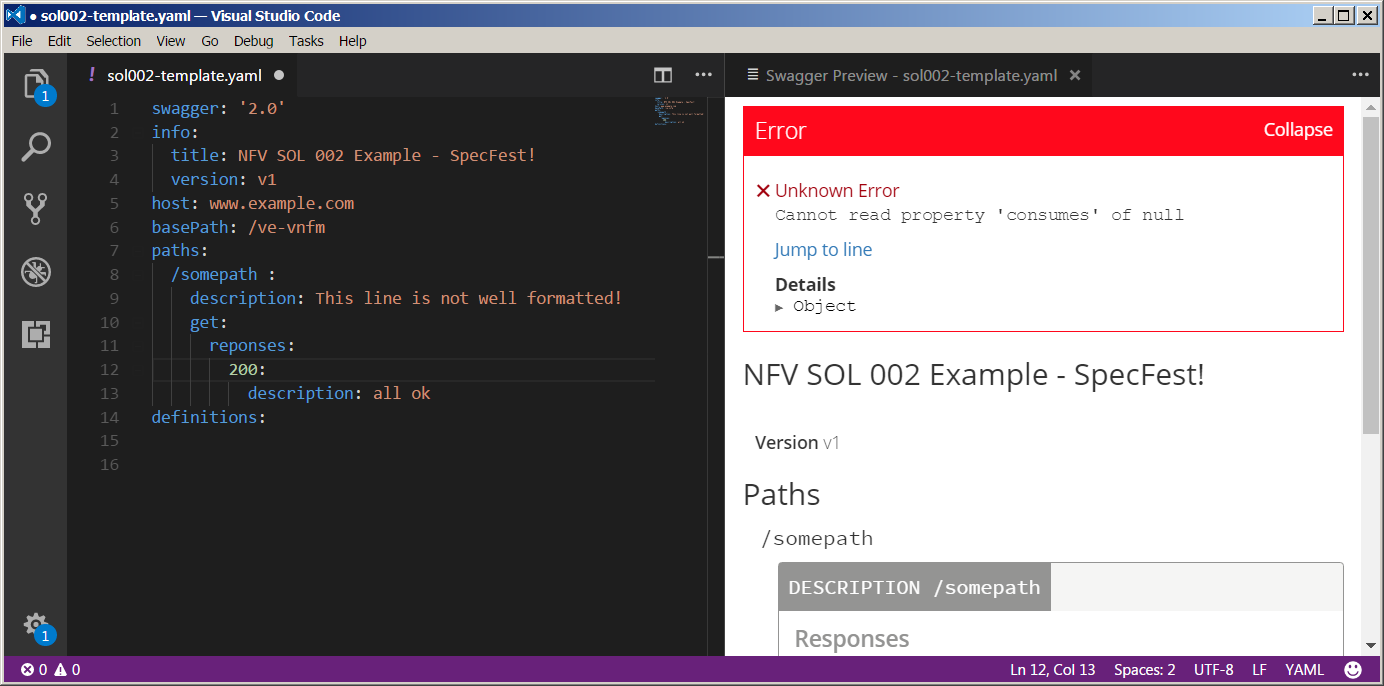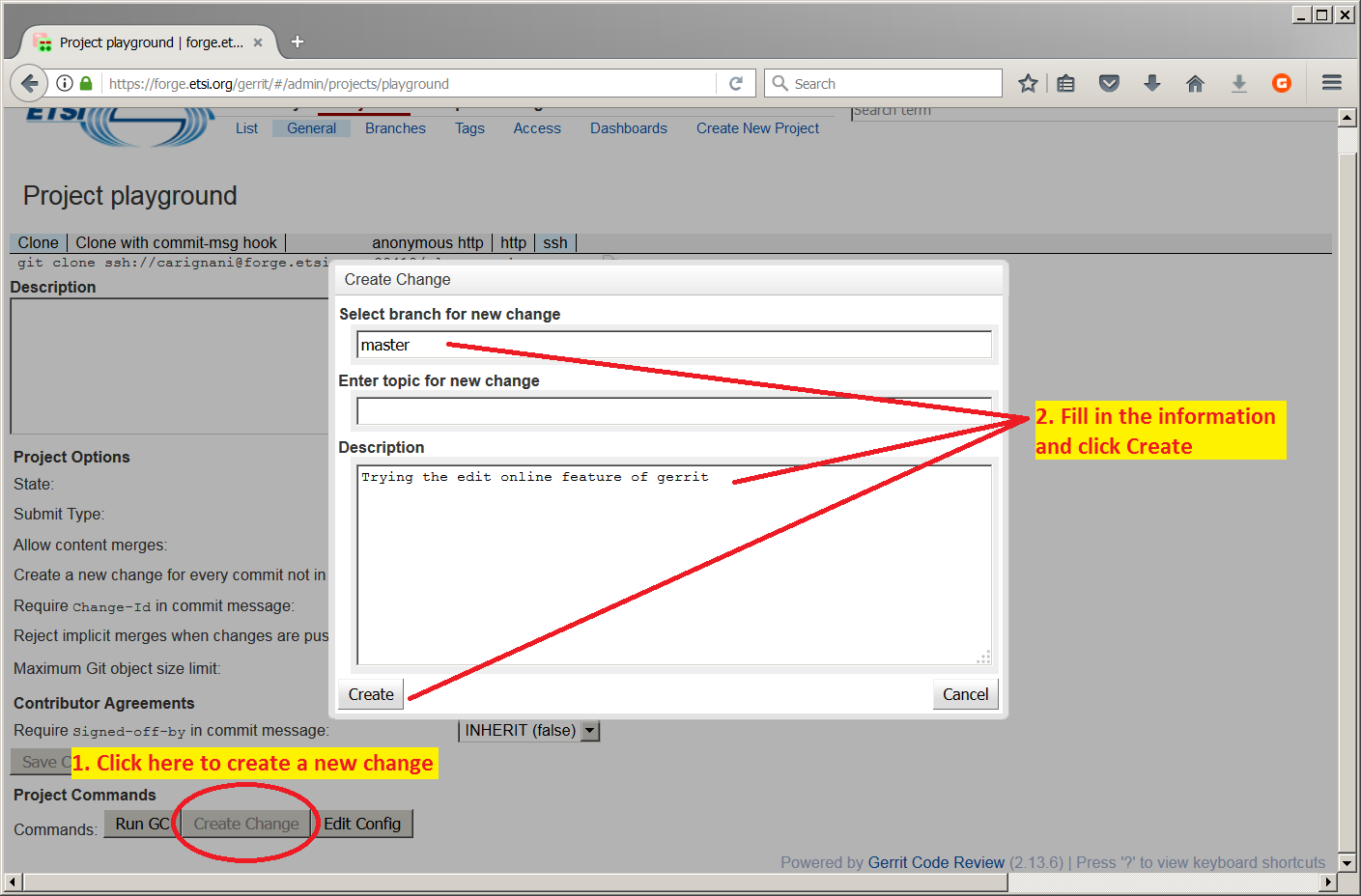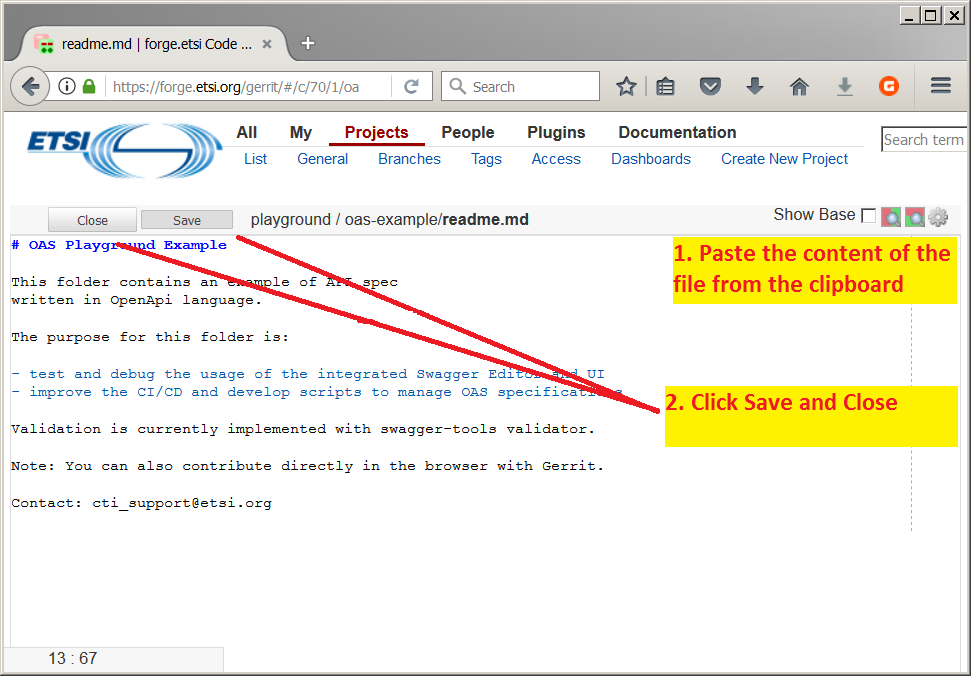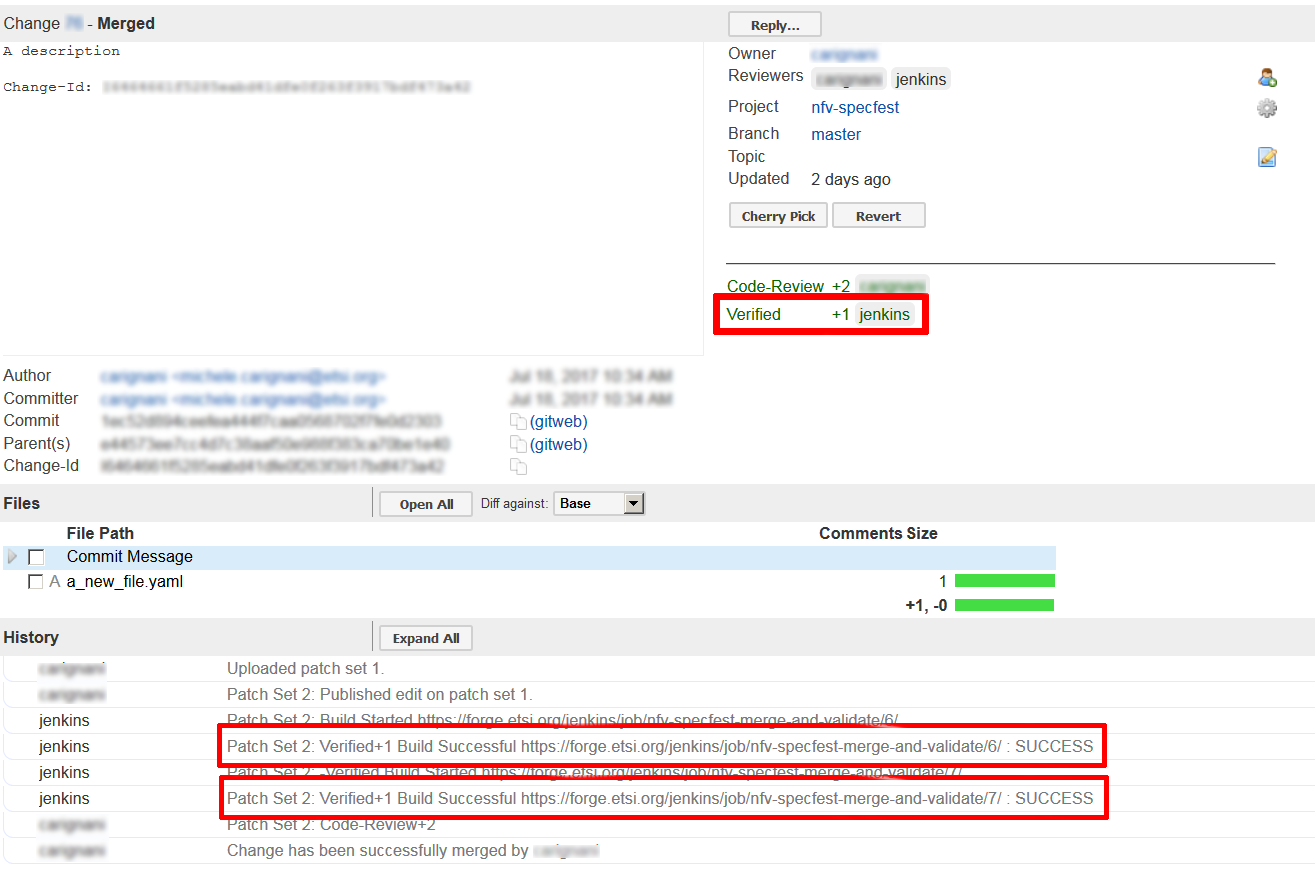NFV SpecFest Wiki: Difference between revisions
No edit summary |
|||
| Line 100: | Line 100: | ||
=== Online via Gerrit (Beginners)=== | === Online via Gerrit (Beginners)=== | ||
* | * Navigate to the project page of [https://forge.etsi.org/gerrit/#/admin/projects/nfv-specfest nfv-specfest] | ||
* Edit the | ** Click on the menu '''Projects''' -> '''List''' -> '''nfv-specfest''' | ||
* Paste the created | * Click ‘Create Change’ button | ||
* Click 'Edit' in the File list at the bottom of the page | |||
* Now click "Add" to insert a new modification in a file | |||
** If you type the name of a file already existing in the repository, that file will be opened for editing. If otherwise you type a new file name, the file will be created. | |||
** As you type, gerrit will suggest names of files and folder in the repo. | |||
* Now click on the file to open it in the online editor. | |||
* Paste the content you created in your local editor or with the online editor. | |||
* Click Save and Close | |||
* Now click the blue Publish button on the top right of the page. | |||
<gallery> | |||
Gerrit-online-change-guide.png|How to create a new Change from gerrit web UI | |||
Gerrit-online-edit-guide.png|Editing in the gerrit web UI | |||
</gallery> | |||
=== With Git (Advanced) === | === With Git (Advanced) === | ||
Revision as of 16:46, 21 July 2017
| Warning: This page is a working draft. Information could be missing or unreliable. Contact the administrator for more support. |
Upload an OpenAPI specification to the ETSI Forge![edit | edit source]
Welcome to the Wiki page for the NFV SpecFest event.
Today you have the opportunity to participate in the first collaborative OpenAPI specification on the ETSI Forge.
We will focus our attention on ETSI NFV GS SOL 002. Each participant to the SpecFest will create a bit of machine readable description of the textual spec and, as a result, the entire group specification will be described in the OpenAPI description language.
What you will need:
- A laptop (any operating system supported)
- A copy (paper or PDF) of NFV SOL 002 specification
- This wiki page.
Let's get started!
Set up[edit | edit source]
- Log in at ETSI Forge inserting your EOL acconts
- If you do not have an account yet, simply register here
Optional: Install an Editor application (VS Code)[edit | edit source]
- Navigate to VS Code homepage and download it for your platform
- Install the Swagger Viewer Plugin
Optional: Set up Git[edit | edit source]
To install and configure Git on your machine please refer to Get started.
Starter Kit[edit | edit source]
To help you starting up the activity we provided:
- A repository at the Forge, with the folder structure, a template of specification and some examples. Click here to visit the repository.
- A live spreadsheet to keep track of "who is doing what"
In the repository interface, click Snapshot in the menu at the top of the page to download an archive with the files. Otherwise click on tree to inspect the content. In the tree you will find the necessary folders and a template file called `sol002-template.yaml`.
The content of the template is as simple as:
swagger: '2.0' info: title: NFV SOL 002 Example - SpecFest! version: v1 host: www.example.com basePath: /ve-vnfm paths: # insert your paths or their json ref here definitions: # Insert your definitions or their json ref here
Open the given spreadsheet and tag one operation with your name
- The operation will then be assigned to you to be edited
Editing[edit | edit source]
Where to find documentation[edit | edit source]
Editing with an offline editor (VS Code)[edit | edit source]
Visual Studio Code is a multiplatform, free and open source, extendible editor by Microsoft (similar to SublimeText and Atom Editor). For VS Code a handy plugin is available to render OpenAPIs documentation while typing, therefore we selected this as a suitable tool for our activity. Anyway, feel free to use your preferred editor for the task.
Find below the instructions to render OpenAPI doc in VS Code:
- Open the template file with VS Code (e.g. open or paste the template file sol002-template.yaml)
- Press F1, then write "Swagger preview" and hit Enter. A new tab will open to show the graphical representation of the file. Note that as soon as you change the text, the other tab is automatically updated.
With online editor[edit | edit source]
- Navigate to SOL002 OAS template. (Google Chrome recommended)
- After editing, click File and then “Download YAML”
Writing the definition[edit | edit source]
Edit the OpenApi specification:
- Look up the resource you have been assigned in NFV SOL 002
- Create the definition into the nfv002_main_template.yaml and check correctness with VS Code
- Cut&paste what you created into a proper resource in /paths/index.yaml and create the corresponding file
- E.g. create the Vnf_instance data type into a Vnf_instance.yaml files
- Configure the files so that the CI/CD validates the result
Online via Gerrit (Beginners)[edit | edit source]
- Navigate to the project page of nfv-specfest
- Click on the menu Projects -> List -> nfv-specfest
- Click ‘Create Change’ button
- Click 'Edit' in the File list at the bottom of the page
- Now click "Add" to insert a new modification in a file
- If you type the name of a file already existing in the repository, that file will be opened for editing. If otherwise you type a new file name, the file will be created.
- As you type, gerrit will suggest names of files and folder in the repo.
- Now click on the file to open it in the online editor.
- Paste the content you created in your local editor or with the online editor.
- Click Save and Close
- Now click the blue Publish button on the top right of the page.
With Git (Advanced)[edit | edit source]
- Upload the contribution via the usual git workflow (please note the unsusual push operation endpoint)
$ git add . $ git commit -s -m "your message here" $ git push origin HEAD:refs/for/master
Verify[edit | edit source]
- Check Jenkins result on Gerrit and on Jenkins Job
- If there is no feedback from Jenkins contact CTI
- Wait for CTI to merge your contribution
Iterate![edit | edit source]
All accomplished? Then it may be time to select a new part of the specification and create the OpenAPI version again!