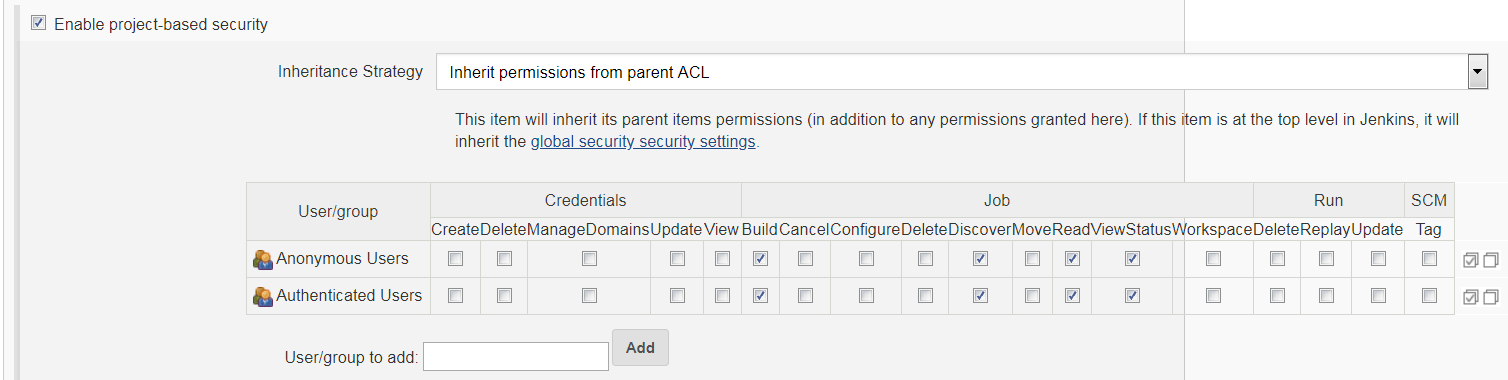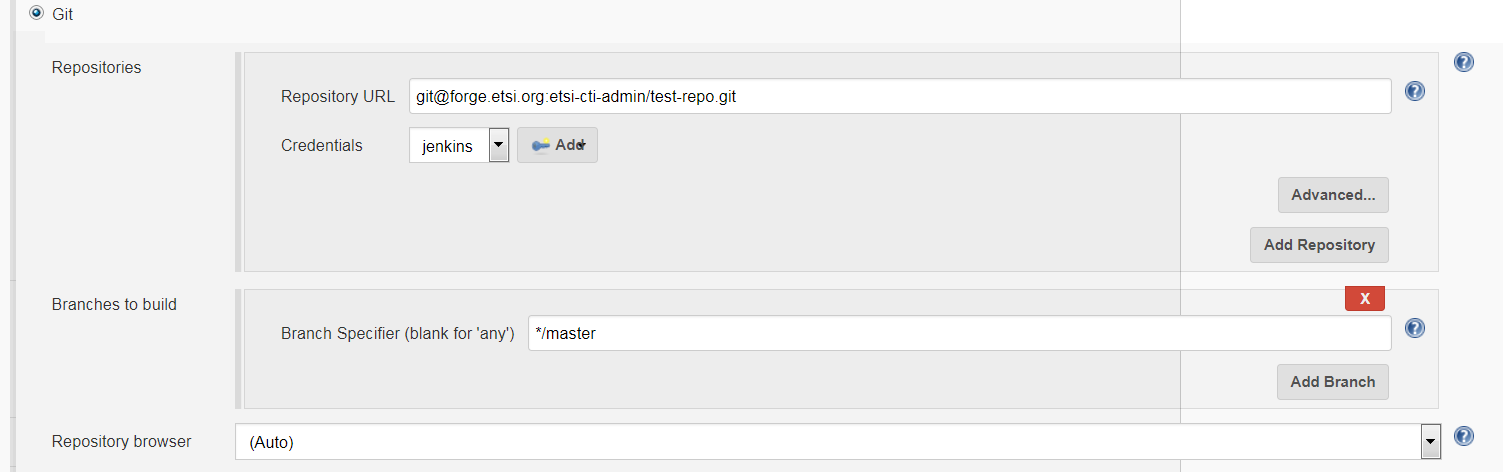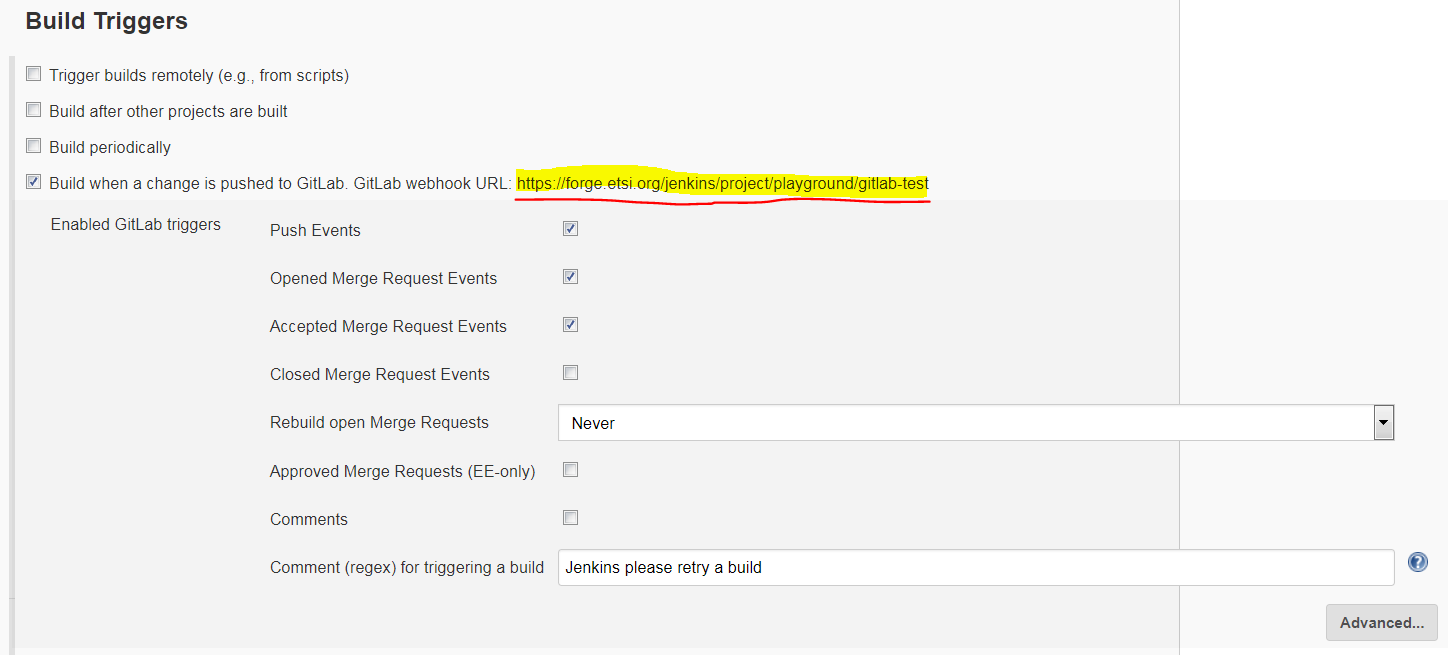Jenkins and Gitlab integration: Difference between revisions
Jump to navigation
Jump to search
No edit summary |
No edit summary |
||
| Line 1: | Line 1: | ||
= Jenkins job configuration = | === Jenkins job configuration === | ||
# Create Jenkins job | # Create Jenkins job | ||
# Set up permissions | # Set up permissions | ||
| Line 13: | Line 12: | ||
[[File:J-post.png|center|thumb]] | [[File:J-post.png|center|thumb]] | ||
= Gitlab project configuration = | === Gitlab project configuration === | ||
# Navigate to the project Integrations settings (e.g. [https://forge.etsi.org/gitlab/etsi-cti-admin/test-repo/settings/integrations]) | # Navigate to the project Integrations settings (e.g. [https://forge.etsi.org/gitlab/etsi-cti-admin/test-repo/settings/integrations]) | ||
# Insert the link generated by the Gitlab Plugin in Jenkins as the webhook uri | # Insert the link generated by the Gitlab Plugin in Jenkins as the webhook uri | ||
# Set the secret token | # Set the secret token | ||
# click test and select "Push" | # click test and select "Push" | ||
=== Debug build results === | |||
To investigate the results of a build in Gitlab, visit the page of a commit (or of a Merge Request) and click on the stage icon, as in the figure below: | |||
[[File:Check-build.png|center|thumb|To check the results of the build, click on the Icon next to "stage", then click on the "jenkins" step.]] | |||
Once in Jenkins, you can access the console output in the menu on the left | |||
[[File:Check-build-2.png|center|thumb]] | |||
Latest revision as of 15:55, 4 October 2018
Jenkins job configuration[edit | edit source]
- Create Jenkins job
- Set up permissions
- Set up Git information
- Set up the trigger
- Remember to take note of the link to be used as a hook
- Important: Click on advanced and generate a secure token to be used in Gitlab
- Set up post build actions
Gitlab project configuration[edit | edit source]
- Navigate to the project Integrations settings (e.g. [1])
- Insert the link generated by the Gitlab Plugin in Jenkins as the webhook uri
- Set the secret token
- click test and select "Push"
Debug build results[edit | edit source]
To investigate the results of a build in Gitlab, visit the page of a commit (or of a Merge Request) and click on the stage icon, as in the figure below:
Once in Jenkins, you can access the console output in the menu on the left