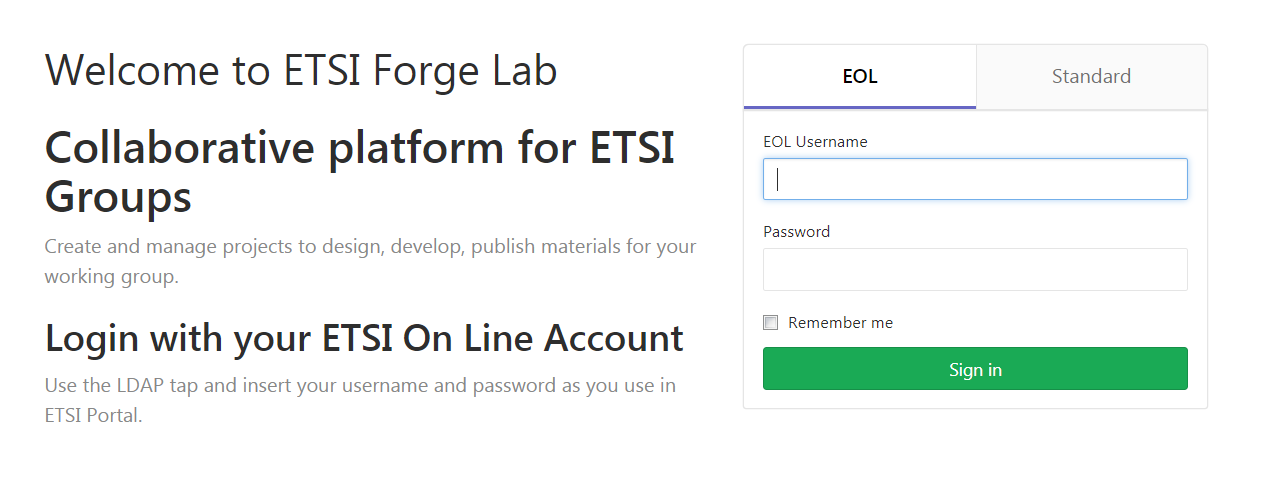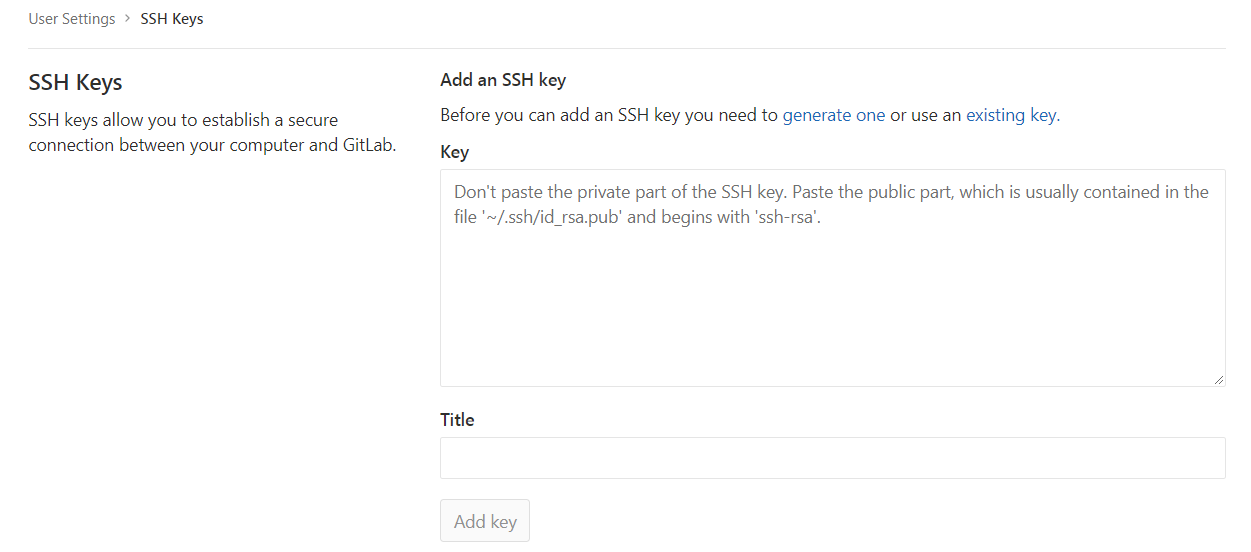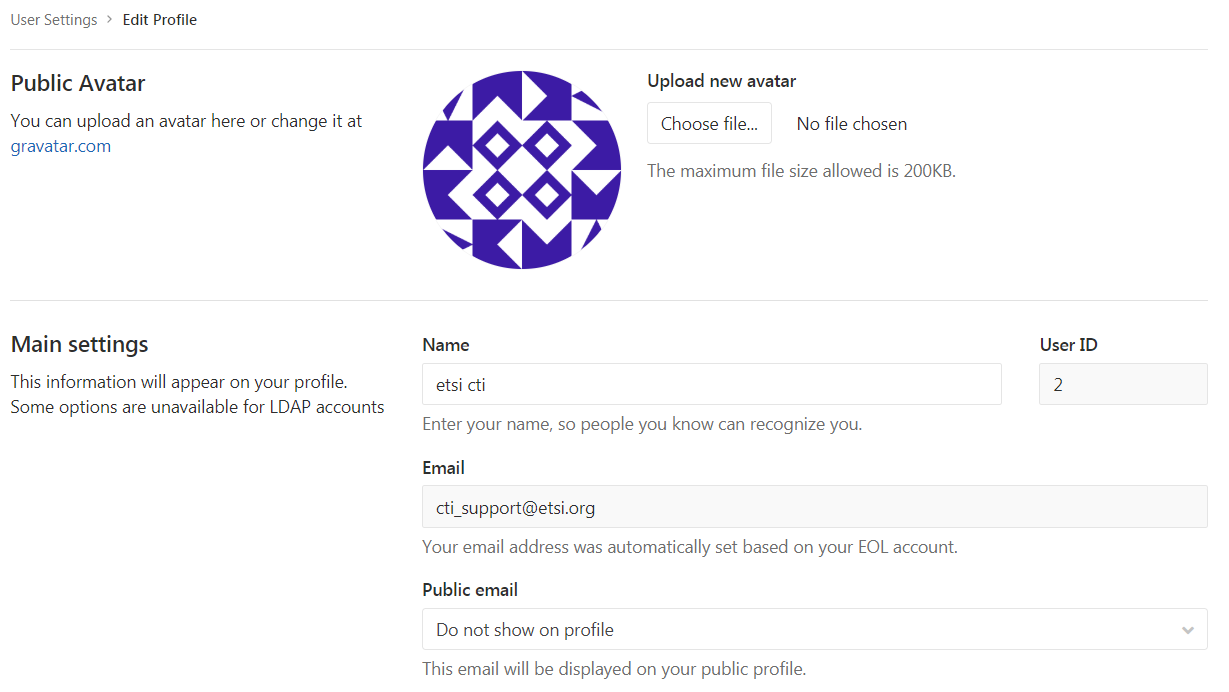Get started: Difference between revisions
No edit summary |
|||
| (6 intermediate revisions by the same user not shown) | |||
| Line 1: | Line 1: | ||
<big> | |||
ETSI Forge collaboration process is based on the [https://git-scm.com/ Git] versioning system. | ETSI Forge collaboration process is based on the [https://git-scm.com/ Git] versioning system. | ||
This means that the shared materials and documents are tracked and versioned at each revision. | This means that the shared materials and documents are tracked and versioned at each revision. | ||
In this page we will go through the initial setup to contribute to the Forge. | In this page we will go through the initial setup to contribute to the Forge. | ||
</big> | |||
In case something is missing, feel free to edit and add it to this page. If help is needed you can send an email at [mailto:cti_support@etsi.org cti_support@etsi.org]. | In case something is missing, feel free to edit and add it to this page. If help is needed you can send an email at [mailto:cti_support@etsi.org cti_support@etsi.org]. | ||
= Set up Git = | |||
== On Windows == | |||
Install a Git client on your Windows operating system. | Install a Git client on your Windows operating system. | ||
| Line 16: | Line 20: | ||
# Install [https://tortoisegit.org/ Tortoise Git] | # Install [https://tortoisegit.org/ Tortoise Git] | ||
= | = Set up your profile = | ||
In order to use the git repositories at Forge, to contribute and to review code you will need to | |||
''' | # <big>'''Log into''' the platform: [https://forge.etsi.org/gitlab/users/sign_in Click here]</big> | ||
## Use your <u>'''EOL credentials'''</u> to login.[[File:Login.png|center|frameless|552x552px]] | |||
# <big>(Optional) Set up your '''SSH keys''': [https://forge.etsi.org/gitlab/profile/keys Click here]</big> | |||
## This is needed if you intend to push/pull commits over SSH. [[File:Ssh.png|center|frameless|605x605px]] | |||
# <big>(Optional) '''Customize''' your profile: [https://forge.etsi.org/gitlab/profile Click here]</big> | |||
## You may add your picture, some bios, etc. [[File:Profile.png|center|frameless|600x600px]] | |||
# <big>'''That's it'''! Now visit the [https://forge.etsi.org/gitlab/explore/projects Projects] or [https://forge.etsi.org/gitlab/explore/groups Groups] pages to discover the many activities on the Forge.</big> | |||
= How to contribute = | |||
Find out how to clone a repository in [[How to contribute]]. | Find out how to clone a repository in [[How to contribute]]. | ||
Latest revision as of 16:03, 26 October 2018
ETSI Forge collaboration process is based on the Git versioning system. This means that the shared materials and documents are tracked and versioned at each revision.
In this page we will go through the initial setup to contribute to the Forge.
In case something is missing, feel free to edit and add it to this page. If help is needed you can send an email at cti_support@etsi.org.
Set up Git[edit | edit source]
On Windows[edit | edit source]
Install a Git client on your Windows operating system. You may find a list of Windows applications to manage Git repositories here.
The following steps are based on Tortoise Git, but should be similar for other client.
- Install Git for Windows
- Install Tortoise Git
Set up your profile[edit | edit source]
In order to use the git repositories at Forge, to contribute and to review code you will need to
- Log into the platform: Click here
- Use your EOL credentials to login.
- (Optional) Set up your SSH keys: Click here
- This is needed if you intend to push/pull commits over SSH.
- (Optional) Customize your profile: Click here
- You may add your picture, some bios, etc.
- That's it! Now visit the Projects or Groups pages to discover the many activities on the Forge.
How to contribute[edit | edit source]
Find out how to clone a repository in How to contribute.