Compliance reports (ULTIMATE)
See reports about compliance violations and compliance frameworks for the group.
Compliance violations report
- Introduced in GitLab 12.8 as Compliance Dashboard.
- Compliance violation drawer introduced in GitLab 14.1.
- Renamed to compliance report in GitLab 14.2.
- Replaced by merge request violations in GitLab 14.6 with a flag named
compliance_violations_report. Disabled by default.- GraphQL API introduced in GitLab 14.9.
- Generally available in GitLab 14.10. Feature flag
compliance_violations_reportremoved.- Renamed to compliance violations report in GitLab 15.9.
With compliance violations report, you can see a high-level view of merge request activity for all projects in the group.
When you select a row in the compliance report, a drawer appears that provides:
- The project name and compliance framework label, if the project has one assigned.
- A link to the merge request that introduced the violation.
- The merge request's branch path in the format
[source] into [target]. - A list of users that committed changes to the merge request.
- A list of users that commented on the merge request.
- A list of users that approved the merge request.
- The user that merged the merge request.
View the compliance violations report for a group
Prerequisites:
- You must be an administrator or have the Owner role for the group.
To view the compliance violations report:
- On the top bar, select Main menu > Groups and find your group.
- On the left sidebar, select Security and Compliance > Compliance report.
You can sort the compliance report on:
- Severity level.
- Type of violation.
- Merge request title.
Select a row to see details of the compliance violation.
Severity levels
Each compliance violation has one of the following severities.
| Icon | Severity level |
|---|---|
| {severity-critical, 18, gl-fill-red-800} | Critical |
| {severity-high, 18, gl-fill-red-600} | High |
| {severity-medium, 18, gl-fill-orange-400} | Medium |
| {severity-low, 18, gl-fill-orange-300} | Low |
| {severity-info, 18, gl-fill-blue-400} | Info |
Violation types
From GitLab 14.10, these are the available compliance violations.
| Violation | Severity level | Category | Description |
|---|---|---|---|
| Author approved merge request | High | Separation of duties | Author of the merge request approved their own merge request. For more information, see Prevent approval by author. |
| Committers approved merge request | High | Separation of duties | Committers of the merge request approved the merge request they contributed to. For more information, see Prevent approvals by users who add commits. |
| Fewer than two approvals | High | Separation of duties | Merge request was merged with fewer than two approvals. For more information, see Merge request approval rules. |
The following are unavailable compliance violations that are tracked in epic 5237.
| Violation | Severity level | Category | Description |
|---|---|---|---|
| Pipeline failed | Medium | Pipeline results | Merge requests pipeline failed and was merged. |
| Pipeline passed with warnings | Info | Pipeline results | Merge request pipeline passed with warnings and was merged. |
| Code coverage down more than 10% | High | Code coverage | Code coverage report for the merge request indicates a reduction in coverage of more than 10%. |
| Code coverage down between 5% to 10% | Medium | Code coverage | Code coverage report for the merge request indicates a reduction in coverage of between 5% to 10%. |
| Code coverage down between 1% to 5% | Low | Code coverage | Code coverage report for the merge request indicates a reduction in coverage of between 1% to 5%. |
| Code coverage down less than 1% | Info | Code coverage | Code coverage report for the merge request indicates a reduction in coverage of less than 1%. |
Separation of duties
GitLab supports a separation of duties policy between users who create and approve merge requests. Our criteria for the separation of duties is:
- A merge request author is not allowed to approve their merge request.
- A merge request committer is not allowed to approve a merge request they have added commits to.
- The minimum number of approvals required to merge a merge request is at least two.
Chain of Custody report
- Introduced in GitLab 13.3.
- Chain of Custody reports sent using email introduced in GitLab 15.3 with a flag named
async_chain_of_custody_report. Disabled by default.- Generally available in GitLab 15.5. Feature flag
async_chain_of_custody_reportremoved.- Chain of Custody report includes all commits (instead of just merge commits) introduced in GitLab 15.9 with a flag named
all_commits_compliance_report. Disabled by default.- Generally available in GitLab 15.9. Feature flag
all_commits_compliance_reportremoved.
The Chain of Custody report provides a 1 month trailing window of all commits to a project under the group.
To generate the report for all commits, GitLab:
- Fetches all projects under the group.
- For each project, fetches the last 1 month of commits. Each project is capped at 1024 commits. If there are more than 1024 commits in the 1-month window, they are truncated.
- Writes the commits to a CSV file. The file is truncated at 15 MB because the report is emailed as an attachment (GitLab 15.5 and later).
The report includes:
- Commit SHA.
- Commit author.
- Committer.
- Date committed.
- Group.
- Project.
If the commit has a related merge commit, then the following are also included:
- Merge commit SHA.
- Merge request ID.
- User who merged the merge request.
- Merge date.
- Pipeline ID.
- Merge request approvers.
Generate Chain of Custody report
To generate the Chain of Custody report:
- On the top bar, select Main menu > Groups and find your group.
- On the left sidebar, select Security and Compliance > Compliance report.
- Select List of all merge commits.
Depending on your version of GitLab, the Chain of Custody report is either sent through email or available for download.
Generate commit-specific Chain of Custody report
- Introduced in GitLab 13.6.
- Support for including all commits instead of only merge commits added in GitLab 15.10.
You can generate a commit-specific Chain of Custody report for a given commit SHA. This report provides only the details for the provided commit SHA.
To generate a commit-specific Chain of Custody report:
- On the top bar, select Main menu > Groups and find your group.
- On the left sidebar, select Security and Compliance > Compliance report.
- At the top of the compliance report, to the right of List of all commits, select the down arrow ({chevron-lg-down}).
- Enter the commit SHA, and then select Export commit custody report.
Depending on your version of GitLab, the Chain of Custody report is either sent through email or available for download.
Alternatively, use a direct link: https://gitlab.com/groups/<group-name>/-/security/merge_commit_reports.csv?commit_sha={optional_commit_sha},
passing in an optional value to the commit_sha query parameter.
Compliance frameworks report
- Introduced in GitLab 15.10.
- Support for applying/removing compliance framework added in GitLab 15.11
With compliance frameworks report, you can see the compliance frameworks that are applied to projects in a group. Each row of the report shows:
- Project name.
- Project path.
- Compliance framework label if the project has one assigned.
The default framework for the group has a default badge.
View the compliance frameworks report for a group
Prerequisites:
- You must be an administrator or have the Owner role for the group.
To view the compliance frameworks report:
- On the top bar, select Main menu > Groups and find your group.
- On the left sidebar, select Security & Compliance > Compliance report.
- On the page, select the Frameworks tab.
Apply a compliance framework to projects in a group
Prerequisites:
- You must have the Owner role for the group.
To apply a compliance framework to projects in a group:
- On the top bar, select Main menu > Groups and find your group.
- On the left sidebar, select Security and Compliance > Compliance report.
- On the page, select the Frameworks tab.
- Select one or more projects.
- From the Choose one bulk action dropdown list, select Apply framework to selected projects.
- Select framework to apply.
- Select Apply.
Remove a compliance framework from projects in a group
Prerequisites:
- You must have the Owner role for the group.
To remove a compliance framework from projects in a group:
- On the top bar, select Main menu > Groups and find your group.
- On the left sidebar, select Security and Compliance > Compliance report.
- On the page, select the Frameworks tab.
- Select one or more projects.
- From the Choose one bulk action dropdown list, select Remove framework from selected projects.
- Select Remove.
Filter the compliance frameworks report
Introduced in GitLab 15.11.
To filter the list of compliance frameworks:
- On the top bar, select Main menu > Groups and find your group.
- On the left sidebar, select Security & Compliance > Compliance report.
- On the page, select the Frameworks tab.
- In the search field:
- Select the attribute you want to filter by.
- Select an operator.
- Select from the list of options or enter text for the search.
- Select Search ({search}).
Repeat this process to filter by multiple attributes.