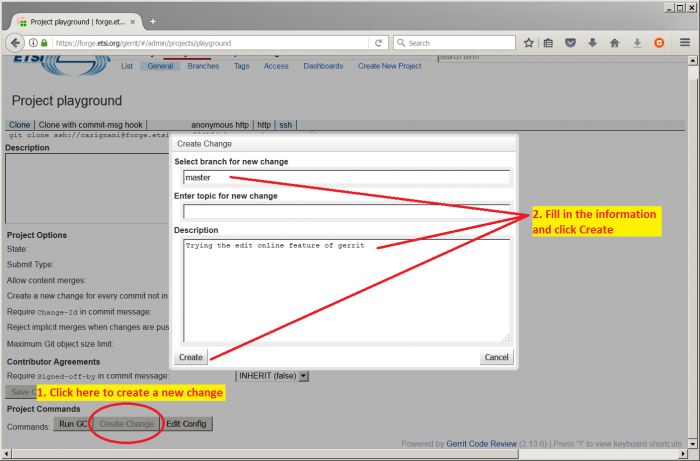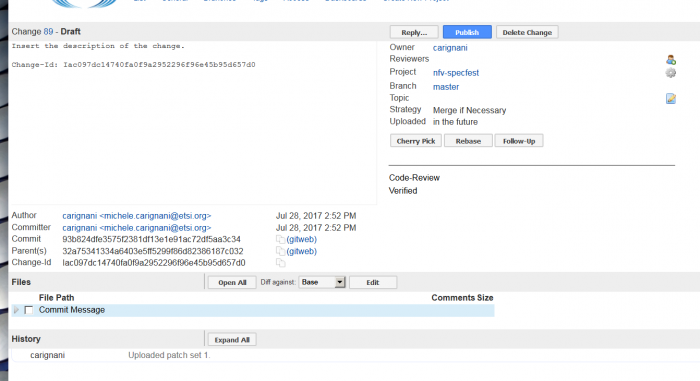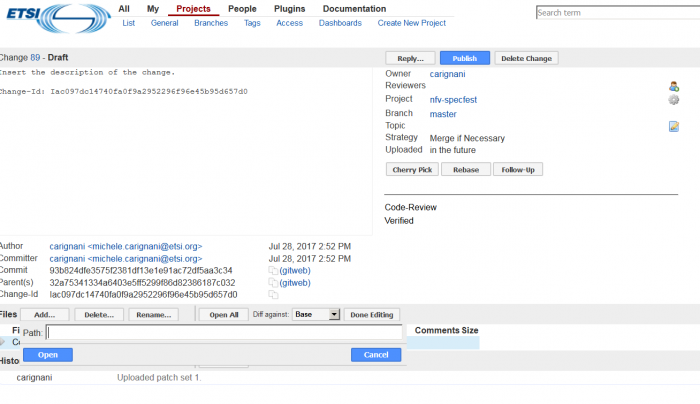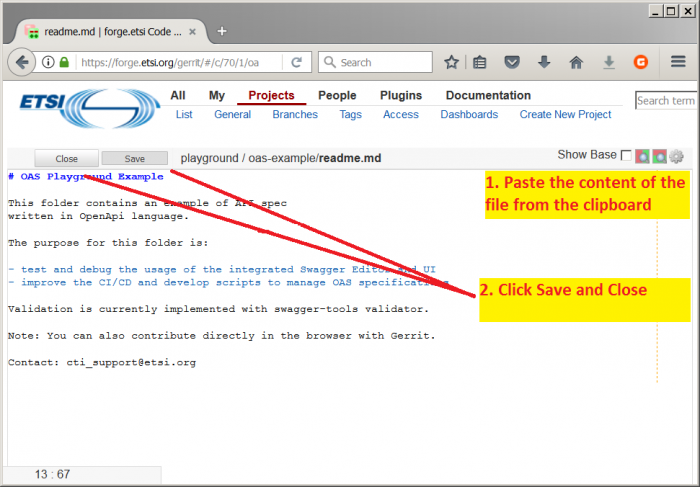Difference between revisions of "How to use Gerrit review tool"
From ETSI Forge
| Line 1: | Line 1: | ||
== Upload content with the web interface == | == Upload content with the web interface == | ||
| − | |||
| − | |||
<big> | <big> | ||
| Line 27: | Line 25: | ||
</big> | </big> | ||
| + | |||
| + | == Enable notifications from specific projects or branches == | ||
| + | |||
| + | Notification from changes in projects are configured via the [https://forge.etsi.org/gerrit/#/settings/projects Watched projects] page, available in the Settings. | ||
| + | |||
| + | Find more information at Gerrit on [https://gerrit-review.googlesource.com/Documentation/intro-user.html#watch Watched projects documentation]. An extract: | ||
| + | <pre> | ||
| + | To get to know about new changes you can watch the projects that you are interested in. | ||
| + | For watched projects Gerrit sends you email notifications when a change is uploaded or | ||
| + | modified. You can decide on which events you want to be notified and you can filter the | ||
| + | notifications by using change search expressions. | ||
| + | For example 'branch:master file:^.*\.txt$' would send you email notifications only for | ||
| + | changes in the master branch that touch a 'txt' file. | ||
| + | |||
| + | It is common that the members of a project team watch their own projects and | ||
| + | then pick the changes that are interesting to them for review. | ||
| + | |||
| + | Project owners may also configure notifications on project-level. | ||
| + | </pre> | ||
== Upload content using git == | == Upload content using git == | ||
Latest revision as of 09:53, 25 October 2017
Contents
Upload content with the web interface
The example is taken from the NFV Specfest Wiki. Proceed withe the points below:
- Navigate to the project page where you want to upload your contribution, e.g. nfv-specfest
- If required, click on the
Sign inlink on the top right and the page to log in with your EOL or Forge credentials.
- If required, click on the
- Click
Create Changebutton- Enter Branch, e.g. master
- Enter Change topic. Topics are used to gather sets of Changes which are about the same feature. E.g. "specfest"
- Enter the description of the Change.
- Click on
Create
- Click
Editin the File list at the bottom of the page - Click
Addto insert a new modification in a file- Type a file path (folder and filename, e.g. "upload/jon_snow.yaml") and click
Openbutton.
- Type a file path (folder and filename, e.g. "upload/jon_snow.yaml") and click
- Copy the content you want to submit and paste the content in the newly created file.
- Click
Saveand then clickClose - Click the blue
Publish editbutton and then thePublishbutton on the top right of the page.
Enable notifications from specific projects or branches
Notification from changes in projects are configured via the Watched projects page, available in the Settings.
Find more information at Gerrit on Watched projects documentation. An extract:
To get to know about new changes you can watch the projects that you are interested in. For watched projects Gerrit sends you email notifications when a change is uploaded or modified. You can decide on which events you want to be notified and you can filter the notifications by using change search expressions. For example 'branch:master file:^.*\.txt$' would send you email notifications only for changes in the master branch that touch a 'txt' file. It is common that the members of a project team watch their own projects and then pick the changes that are interesting to them for review. Project owners may also configure notifications on project-level.