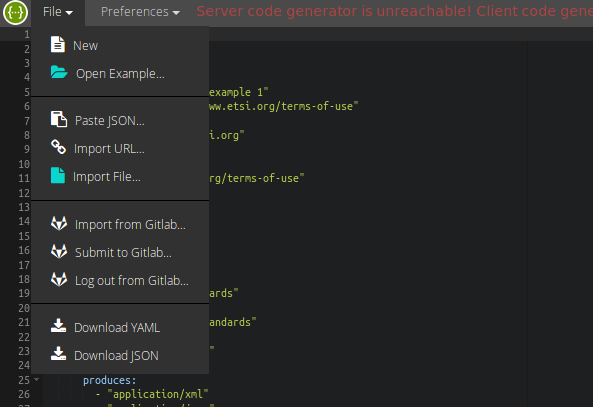Swagger Editor and Gitlab: Difference between revisions
Jump to navigation
Jump to search
No edit summary |
No edit summary |
||
| Line 1: | Line 1: | ||
{{Warning|this tool is in Alpha version.}} | {{Warning|this tool is in Alpha version.}} | ||
== What is this? == | |||
<big>To help ETSI Groups working over OpenAPIs in a smooth and efficient way, this tool integrates the well known Swagger Editor with the repository management system at ETSI Forge, namely Gitlab.</big> | |||
<big>This modified version of the tool let's '''the user log into Gitlab and automatically import OpenAPIs from the user's repositories and the branches within'''.</big> | |||
[[File:Swagger-editor-gitlab.png|center|frameless|593x593px]] | |||
<big>'''Important''': the file needs to be already in the project and in the correct branch.</big> | |||
<big>After editing, the user may save back the results into the project.</big> | |||
== Try it yourself == | == Try it yourself == | ||
Latest revision as of 17:30, 5 November 2018
Warning:
this tool is in Alpha version.
What is this?[edit | edit source]
To help ETSI Groups working over OpenAPIs in a smooth and efficient way, this tool integrates the well known Swagger Editor with the repository management system at ETSI Forge, namely Gitlab.
This modified version of the tool let's the user log into Gitlab and automatically import OpenAPIs from the user's repositories and the branches within.
Important: the file needs to be already in the project and in the correct branch.
After editing, the user may save back the results into the project.
Try it yourself[edit | edit source]
Usage[edit | edit source]
1. Log in with Gitlab[edit | edit source]
- Click File -> Log into Gitlab
- Click Log into Gitlab in the model
You will be redirected to Gitlab login or, if you have already accessed, the page will simply reload.
2. Import a YAML/JSON file from a project[edit | edit source]
- Click File -> Import from Gitlab
- You will need to select a project (among the ones you have access to)
- If the list is empty please wait a few seconds or close the box and re-open it
- Select the branch (this branch will be used for the commit operation as well!)
3. Save the file in the repository[edit | edit source]
- Click File -> Submit to Gitlab
- Insert a description for your change. It will be used as Commit Message in the repository.
That's all!
4. Log out of Gitlab[edit | edit source]
- Click File -> Log out from Gitlab