Newer
Older
These repositories contains ITS-BRidge tool developped for ETSI ITS Remote Testlab.
This tool include Makefiles to generate OpenWrt package.
Contact information
Email at cti_support at etsi dot org
License
Unless specified otherwise, the content of this repository and the files contained are released under the ETSI Software License.
See the attached LICENSE file or visit
https://forge.etsi.org/etsi-software-license
## STFs
The following STFs were or are currently involved in the evolutions of the ETSI ITS protocols project:
- STF 405, STF 422, STF 424, STF 455, STF 462, STF 481, STF 484, STF 507, STF 517, STF 525, STF 538, STF 545, TTF T0002
apt-get install asciidoc bash bc binutils bzip2 fastjar flex gawk gcc genisoimage gettext git intltool jikespg libgtk2.0-dev libncurses5-dev libssl1.0-dev make mercurial patch perl-modules-5.26 python2.7-dev rsync ruby sdcc subversion unzip util-linux wget xsltproc zlib1g-dev zlib1g-dev time -y
```
- Step 2: Download the Gl.iNet SDK (see https://github.com/gl-inet/sdk)
git clone https://github.com/gl-inet/sdk.git gl_sdk
cd ./gl_sdk
- Step 3: List all available targets. We will use mt300n-v2 (target: ramips-1806) for the Gl.iNet mt300n-v2 Mango
cd ./sdk/1806/ramips
git clone https://forge.etsi.org/rep/plugtests/its-plugtests/its-bridge.git package/its-bridge
- Step 6: Install the package on the Gl.iNet mt300n-v2 Mango device
scp ./bin/packages/mipsel_24kc/base/its_bridge_0.0.1-1_mipsel_24kc.ipk root@192.168.8.1:/root
- Step 2: Execute the following commands to install the package
- Step 7: Enable the port 5000 on the Gl.iNet Firewall
### Deployment on Linux box device (e.g. NanoPI R2S)
- Step 1: Flash the firmware on a SD card (see [](http://wiki.friendlyarm.com/wiki/index.php/NanoPi_R2S#Get_Started))
- Step 2: Downlod the following script in your home directory
wget https://forge.etsi.org/rep/plugtests/its-plugtests/its-bridge/blob/master/scripts/install.sh
- Step 3: execute it, using the following command line, where:
- fscom, is your login name
- yann.garcia@fscom.fr, your company email address used to register to the client-2site ETSI VPN
- 123456, the password assigned to you when you registered to the client-2site ETSI VPN
```
sudo HOME_BIN=$HOME_BIN HOME_LIB=$HOME_LIB HOME_INC=$HOME_INC ./install.sh fscom yann.garcia@fscom.fr 123456
```
## Configuration
### Configuration with OpenWrt Web Interface (e.g. Gl.iNet device)
- Step 1: in your browser open the URI http://192.168.8.1/ and log on the main page
- Step 2: in the left panel, select the option 'MORE SETTINGS/Advanced' and log on as root
- Step 3: select menu entry Network/ITS Bridge (screen below). There are two parts
- ITS configuration: this part is to set up ITS message capture and injection
- UDP configuration: this part is to setup UDP multicast. Note that the 'Remote Addresses' list is to indicate the multicast address of the other participants of your test session

### Configuration with ITS-Bridge Web Interface (e.g. NanoPI R2S)
- Step 1: in your browser open the URI https://192.168.8.1:8888/ and log on the main page. default values are guest/password.
- Step 2: select the process to configure (its_bridge_client or its_bridge_server)
- Step 3: select menu entry Network/ITS Bridge (screen below). There are two parts
- ITS configuration: this part is to set up ITS message capture and injection
- UDP configuration: this part is to setup UDP multicast. Note that the 'Remote Addresses' list is to indicate the multicast address of the other participants of your test session
## How to Report a Bug
The ETSI ITS protocols project is under constant development, so it is possible that you will
encounter a bug while using it. Please report bugs at cti_support at etsi dot org.