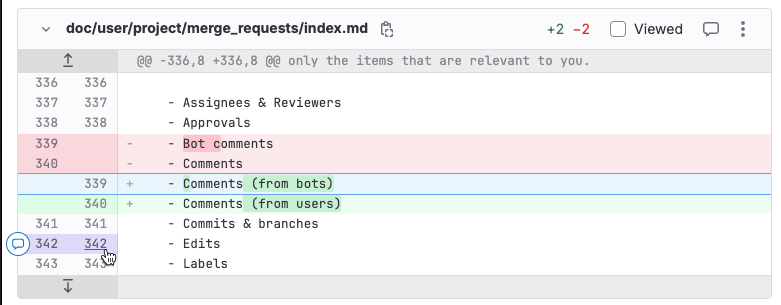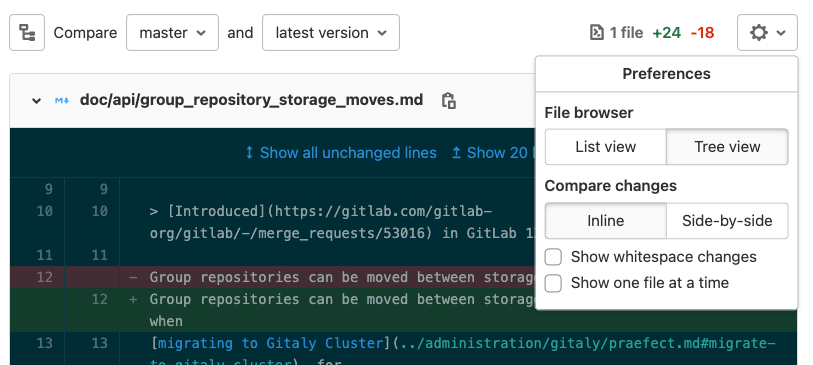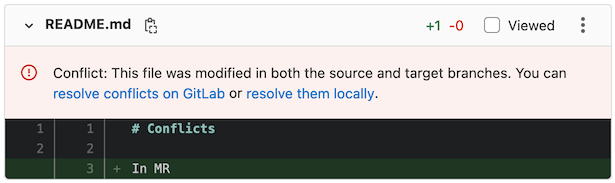Changes in merge requests
DETAILS: Tier: Free, Premium, Ultimate Offering: GitLab.com, Self-managed, GitLab Dedicated
A merge request proposes a set of changes to files in a branch in your repository. These changes are shown as a diff (difference) between the current state and the proposed changes. By default, the diff compares your proposed changes (the source branch) with the target branch. By default, only the changed portions of the files are shown.
This example shows changes to a text file. In the default syntax highlighting theme:
- The current version is shown in red, with a minus (
-) sign before the line. - The proposed version is shown in green with a plus (
+) sign before the line.
The header for each file in the diff contains:
- Hide file contents ({chevron-down}) to hide all changes to this file.
- Path: The full path to this file. To copy this path, select Copy file path ({copy-to-clipboard}).
-
Lines changed: The number of lines added and deleted in this file, in the format
+2 -2. - Viewed: Select this checkbox to mark the file as viewed until more changes are added to it.
- Comment on this file ({comment}) to leave a general comment on the file, without pinning the comment to a specific line.
- Options: Select ({ellipsis_v}) to display more file viewing options.
The diff also includes navigation and comment aids to the left of the file, in the gutter:
- Show more context: Select Previous 20 lines ({expand-up}) to display the previous 20 unchanged lines, or Next 20 lines ({expand-down}) to display the next 20 unchanged lines.
-
Line numbers are shown in two columns. Previous line numbers are shown on
the left, and proposed line numbers on the right. To interact with a line:
- To display comment options, hover over a line number.
- To copy a link to the line, press Command and select (or right-click) a line number, then select Copy link address.
- To highlight a line, select the line number.
Show all changes in a merge request
To view the diff of changes included in a merge request:
- On the left sidebar, select Search or go to and find your project.
- Select Code > Merge requests and find your merge request.
- Below the merge request title, select Changes.
- If the merge request changes many files, you can jump directly to a specific file:
- Select Show file browser ({file-tree}) or press F to display the file tree.
- Select the file you want to view.
- To hide the file browser, select Show file browser or press F again.
Files with many changes are collapsed to improve performance. GitLab displays the message: Some changes are not shown. To view the changes for that file, select Expand file.
Collapse generated files
DETAILS: Tier: Free, Premium, Ultimate Offering: GitLab.com, Self-managed, GitLab Dedicated
- Introduced in GitLab 16.8 with a flag named
collapse_generated_diff_files. Disabled by default.- Enabled on GitLab.com and self-managed in GitLab 16.10.
generated_filegenerally available in GitLab 16.11. Feature flagcollapse_generated_diff_filesremoved.
To help reviewers focus on the files needed to perform a code review, GitLab collapses several common types of generated files. These files are collapsed by default, because they are unlikely to require code reviews:
- Files with
.nib,.xcworkspacedata, or.xcurserstateextensions. - Package lock files such as
package-lock.jsonorGopkg.lock. - Files in the
node_modulesfolder. - Minified
jsorcssfiles. - Source map reference files.
- Generated Go files, including the generated files by protocol buffer compiler.
To mark a file or path as generated, set the gitlab-generated attribute for it
in your .gitattributes file.
View a collapsed file
- On the left sidebar, select Search or go to and find your project.
- Select Code > Merge requests and find your merge request.
- Below the merge request title, select Changes.
- Find the file you want to view, and select Expand file.
Configure collapse behavior for a file type
To change the default collapse behavior for a file type:
-
If a
.gitattributesfile does not exist in the root directory of your project, create a blank file with this name. -
For each file type you want to modify, add a line to the
.gitattributesfile declaring the file extension and your desired behavior:# Collapse all files with a .txt extension *.txt gitlab-generated # Collapse all files within the docs directory docs/** gitlab-generated # Do not collapse package-lock.json package-lock.json -gitlab-generated -
Commit, push, and merge your changes into your default branch.
After the changes merge into your default branch, all files of this type in your project use this behavior in merge requests.
For technical details about how generated files are detected, see the
go-enry repository.
Show one file at a time
For larger merge requests, you can review one file at a time. You can change this setting temporarily in a merge request, or so it applies to all merge requests.
For this merge request only
To temporarily change your viewing preferences for a specific merge request:
- On the left sidebar, select Search or go to and find your project.
- Select Code > Merge requests and find your merge request.
- Below the merge request title, select Changes.
- Select Preferences ({settings}).
- Select or clear the Show one file at a time checkbox.
This change overrides your choice in your user preferences. It persists until you clear your browser's cookies or change this behavior again.
For all merge requests
To view one file at a time for all of your merge requests:
- On the left sidebar, select your avatar.
- Select Preferences.
- Scroll to the Behavior section and select the Show one file at a time on merge request's Changes tab checkbox.
- Select Save changes.
After you enable this setting, GitLab displays only one file at a time when you review merge requests. To view other changed files, either:
- Scroll to the end of the file and select either Prev or Next.
- Select Show file browser ({file-tree}) and select another file to view.
Compare changes inline
You can view the changes inline:
- On the left sidebar, select Search or go to and find your project.
- Select Code > Merge requests and find your merge request.
- Below the title, select Changes.
- Select Preferences ({settings}).
- In the Compare changes area, select Inline.
The changes are displayed after the original text.
Compare changes side-by-side
Depending on the length of the changes in your merge request, you might find it easier to view the changes inline, or side-by-side:
- On the left sidebar, select Search or go to and find your project.
- Select Code > Merge requests and find your merge request.
- Below the title, select Changes.
- Select Preferences ({settings}).
- In the Compare changes area, select Side-by-side.
The changes are displayed across from one another.
Expand or collapse comments
When reviewing code changes, you can hide inline comments:
- On the left sidebar, select Search or go to and find your project.
- Select Code > Merge requests and find your merge request.
- Below the title, select Changes.
- Scroll to the file that contains the comments you want to hide.
- Scroll to the line the comment is attached to, and select Collapse ({collapse}):

To expand inline comments and show them again:
- On the left sidebar, select Search or go to and find your project.
- Select Code > Merge requests and find your merge request.
- Below the title, select Changes.
- Scroll to the file that contains the collapsed comments you want to show.
- Scroll to the line the comment is attached to, and select the user avatar:

Ignore whitespace changes
Whitespace changes can make it more difficult to see the substantive changes in a merge request. You can choose to hide or show whitespace changes:
-
On the left sidebar, select Search or go to and find your project.
-
Select Code > Merge requests and find your merge request.
-
Below the title, select Changes.
-
Before the list of changed files, select Preferences ({settings}).
-
Select or clear the Show whitespace changes checkbox:
Mark files as viewed
- Introduced in GitLab 13.9 with a flag named
local_file_reviews. Enabled by default.- Feature flag removed in GitLab 14.3.
When reviewing a merge request with many files multiple times, you can ignore files you've already reviewed. To hide files that haven't changed since your last review:
- On the left sidebar, select Search or go to and find your project.
- Select Code > Merge requests and find your merge request.
- Below the title, select Changes.
- In the file's header, select the Viewed checkbox.
Files marked as viewed are not shown to you again unless either:
- New changes are made to its content.
- You clear the Viewed checkbox.
Show merge request conflicts in diff
- Introduced in GitLab 13.5 with a flag named
display_merge_conflicts_in_diff. Disabled by default.- Enabled on GitLab.com and self-managed in GitLab 15.7.
- Generally available in GitLab 15.8. Feature flag
display_merge_conflicts_in_diffremoved.
To avoid displaying the changes that are already on target branch in the diff, we compare the merge request's source branch with HEAD of the target branch.
When there are conflicts between the source and target branch, we show an alert per conflicted file on the merge request diff:
Show scanner findings in diff
DETAILS: Tier: Ultimate Offering: GitLab.com, Self-managed, GitLab Dedicated
You can show scanner findings in the diff. For details, see:
Add a comment to a merge request file
- Introduced in GitLab 16.1 with a flag named
comment_on_files. Enabled by default.- Feature flag removed in GitLab 16.2.
You can add comments to a merge request diff file. These comments persist across rebases and file changes.
To add a comment to a merge request file:
- On the left sidebar, select Search or go to and find your project.
- Select Code > Merge requests and find your merge request.
- Select Changes.
- In the header for the file you want to comment on, select Comment ({comment}).
Add a comment to an image
In merge requests and commit detail views, you can add a comment to an image. This comment can also be a thread.
- Hover your mouse over the image.
- Select the location where you want to comment.
An icon is displayed on the image and a comment field is displayed.
Resources
- For technical details on how GitLab calculates the diff between the two revisions, see Working with diffs.