Project integration management (FREE)
Project integrations can be configured and enabled by project administrators. As a GitLab instance administrator, you can set default configuration parameters for a given integration that all projects can inherit and use, enabling the integration for all projects that are not already using custom settings.
You can update these default settings at any time, changing the settings used for all projects that are set to use instance-level or group-level defaults. Updating the default settings also enables the integration for all projects that didn't have it already enabled.
Only the complete settings for an integration can be inherited. Per-field inheritance is planned.
Manage instance-level default settings for a project integration (FREE SELF)
- Introduced in GitLab 13.3 for project-level integrations.
- Introduced in GitLab 13.6 for group-level integrations.
- On the top bar, select Main menu > Admin.
- On the left sidebar, select Settings > Integrations.
- Select an integration.
- Enter configuration details and select Save changes.
WARNING: This may affect all or most of the groups and projects on your GitLab instance. Review the details below.
If this is the first time you are setting up instance-level settings for an integration:
- The integration is enabled for all groups and projects that don't already have this integration configured, if you have the Enable integration toggle turned on in the instance-level settings.
- Groups and projects that already have the integration configured are not affected, but can choose to use the inherited settings at any time.
When you make further changes to the instance defaults:
- They are immediately applied to all groups and projects that have the integration set to use default settings.
- They are immediately applied to newer groups and projects, created after you last saved defaults for the integration. If your instance-level default setting has the Enable integration toggle turned on, the integration is automatically enabled for all such groups and projects.
- Groups and projects with custom settings selected for the integration are not immediately affected and may choose to use the latest defaults at any time.
Only the complete settings for an integration can be inherited. Per-field inheritance is planned. This would allow administrators to update settings inherited by groups and projects without enabling the integration on all non-configured groups and projects by default.
Remove an instance-level default setting
- On the top bar, select Main menu > Admin.
- On the left sidebar, select Settings > Integrations.
- Select an integration.
- Select Reset and confirm.
Resetting an instance-level default setting removes the integration from all projects that have the integration set to use default settings.
View projects that override the default settings
Introduced in GitLab 14.2.
You can view which projects in your instance use custom settings that override the instance-level default settings for an integration.
- On the top bar, select Main menu > Admin.
- On the left sidebar, select Settings > Integrations.
- Select an integration.
- Select the Projects using custom settings tab.
Manage group-level default settings for a project integration
Introduced in GitLab 13.6.
- Navigate to the group's Settings > Integrations.
- Select an integration.
- Enter configuration details and select Save changes.
WARNING: This may affect all or most of the subgroups and projects belonging to the group. Review the details below.
If this is the first time you are setting up group-level settings for an integration:
- The integration is enabled for all subgroups and projects belonging to the group that don't already have this integration configured, if you have the Enable integration toggle turned on in the group-level settings.
- Subgroups and projects that already have the integration configured are not affected, but can choose to use the inherited settings at any time.
When you make further changes to the group defaults:
-
They are immediately applied to all subgroups and projects belonging to the group that have the integration set to use default settings.
-
They are immediately applied to newer subgroups and projects, even those created after you last saved defaults for the integration. If your group-level default setting has the Enable integration toggle turned on, the integration is automatically enabled for all such subgroups and projects.
-
Subgroups and projects with custom settings selected for the integration are not immediately affected and may choose to use the latest defaults at any time.
Only the complete settings for an integration can be inherited. Per-field inheritance is planned. This would allow administrators to update settings inherited by subgroups and projects without enabling the integration on all non-configured groups and projects by default.
Remove a group-level default setting
- Navigate to the group's Settings > Integrations.
- Select an integration.
- Select Reset and confirm.
Resetting a group-level default setting removes integrations that use default settings and belong to a project or subgroup of the group.
Use instance-level or group-level default settings for a project integration
Introduced in GitLab 13.6 for group-level settings.
- Navigate to Project > Settings > Integrations.
- Choose the integration you want to enable or update.
- From the dropdown list, select Use default settings.
- Ensure the toggle is set to Enable integration.
- Select Save changes.
Use custom settings for a group or project integration
- Navigate to project or group's Settings > Integrations.
- Choose the integration you want to enable or update.
- From the dropdown list, select Use custom settings.
- Ensure the toggle is set to Enable integration and enter all required settings.
- Select Save changes.