GitLab Mattermost
NOTE: This document applies to GitLab 11.0 and later.
You can run a GitLab Mattermost service on your GitLab server. Mattermost is not part of the single application that GitLab is. There is a good integration between Mattermost and GitLab, and our Omnibus installer allows you to easily install it. But it is a separate application from a separate company.
Prerequisites
Each release of GitLab Mattermost is compiled and manually tested on an AMD 64 chipset for Linux. ARM chipsets and operating systems, like Raspberry Pi, are not supported.
Getting started
GitLab Mattermost expects to run on its own virtual host. In your DNS settings, you need
two entries pointing to the same machine. For example, gitlab.example.com and
mattermost.example.com.
GitLab Mattermost is disabled by default. To enable it:
-
Edit
/etc/gitlab/gitlab.rband add the Mattermost external URL:mattermost_external_url 'https://mattermost.example.com' -
Reconfigure GitLab:
sudo gitlab-ctl reconfigure -
Confirm that GitLab Mattermost is reachable at
https://mattermost.example.comand authorized to connect to GitLab. Authorizing Mattermost with GitLab allows users to use GitLab as an SSO provider.
The Omnibus GitLab package attempts to automatically authorize GitLab Mattermost with GitLab if the applications are running on the same server.
Automatic authorization requires access to the GitLab database. If the GitLab database is not available you need to manually authorize GitLab Mattermost for access to GitLab using the process described in the Authorize GitLab Mattermost section.
Configuring Mattermost
Starting in GitLab 11.0, Mattermost can be configured using the Mattermost System Console. An extensive list of Mattermost settings and where they can be set is available in the Mattermost documentation.
While using the System Console is recommended, you can also configure Mattermost using one of the following options:
- Edit the Mattermost configuration directly through
/var/opt/gitlab/mattermost/config.json. - Specify environment variables used to run Mattermost by changing the
mattermost['env']setting ingitlab.rb. Any settings configured in this way are disabled from the System Console and cannot be changed without restarting Mattermost.
Running GitLab Mattermost with HTTPS
Place the SSL certificate and SSL certificate key inside /etc/gitlab/ssl. If the directory doesn't exist, create it:
sudo mkdir -p /etc/gitlab/ssl
sudo chmod 755 /etc/gitlab/ssl
sudo cp mattermost.gitlab.example.key mattermost.gitlab.example.crt /etc/gitlab/ssl/In /etc/gitlab/gitlab.rb specify the following configuration:
mattermost_external_url 'https://mattermost.gitlab.example'
mattermost_nginx['redirect_http_to_https'] = trueIf you haven't named your certificate and key mattermost.gitlab.example.crt
and mattermost.gitlab.example.key then you need to also add the full paths
as shown below.
mattermost_nginx['ssl_certificate'] = "/etc/gitlab/ssl/mattermost-nginx.crt"
mattermost_nginx['ssl_certificate_key'] = "/etc/gitlab/ssl/mattermost-nginx.key"where mattermost-nginx.crt is the SSL certificate and mattermost-nginx.key is the SSL key.
Once the configuration is set, run sudo gitlab-ctl reconfigure to apply the changes.
Running GitLab Mattermost on its own server
If you want to run GitLab and GitLab Mattermost on two separate servers the GitLab services are still set up on your GitLab Mattermost server, but they do not accept user requests or consume system resources. You can use the following settings and configuration details on the GitLab Mattermost server to effectively disable the GitLab service bundled into the Omnibus package.
mattermost_external_url 'http://mattermost.example.com'
# Shut down GitLab services on the Mattermost server
gitlab_rails['enable'] = false
redis['enable'] = false
postgres_exporter['enable'] = false
grafana['enable'] = falseThen follow the appropriate steps in the Authorize GitLab Mattermost section. Last, to enable integrations with GitLab add the following on the GitLab Server:
gitlab_rails['mattermost_host'] = "https://mattermost.example.com"By default GitLab Mattermost requires all users to sign up with GitLab and disables the sign-up by email option. See Mattermost documentation on GitLab SSO.
Manually (re)authorizing GitLab Mattermost with GitLab
Reauthorize GitLab Mattermost
To reauthorize GitLab Mattermost, you first need to revoke the existing authorization. This can be done in the Settings > Applications area of GitLab. Then follow the steps below to complete authorization.
Authorize GitLab Mattermost
Navigate to the Settings > Applications area in GitLab. Create a new application and for the Redirect URI use the following (replace http with https if you use HTTPS):
http://mattermost.example.com/signup/gitlab/complete
http://mattermost.example.com/login/gitlab/completeMake sure to select the Trusted and Confidential settings. Under Scopes, select read_user. Then, choose Save application.
Once the application is created you are provided with an Application ID and Secret. One other piece of information needed is the URL of GitLab instance.
Return to the server running GitLab Mattermost and edit the /etc/gitlab/gitlab.rb configuration file as follows using the values you received above:
mattermost['gitlab_enable'] = true
mattermost['gitlab_id'] = "12345656"
mattermost['gitlab_secret'] = "123456789"
mattermost['gitlab_scope'] = "read_user"
mattermost['gitlab_auth_endpoint'] = "http://gitlab.example.com/oauth/authorize"
mattermost['gitlab_token_endpoint'] = "http://gitlab.example.com/oauth/token"
mattermost['gitlab_user_api_endpoint'] = "http://gitlab.example.com/api/v4/user"Save the changes and then run sudo gitlab-ctl reconfigure. If there are no errors your GitLab and GitLab Mattermost should be configured correctly.
Specify numeric user and group identifiers
Omnibus GitLab creates a user and group mattermost. You can specify the
numeric identifiers for these users in /etc/gitlab/gitlab.rb as follows:
mattermost['uid'] = 1234
mattermost['gid'] = 1234Run sudo gitlab-ctl reconfigure to apply the changes.
Setting custom environment variables
If necessary you can set custom environment variables to be used by Mattermost
via /etc/gitlab/gitlab.rb. This can be useful if the Mattermost server
is operated behind a corporate internet proxy. In /etc/gitlab/gitlab.rb
supply a mattermost['env'] with a hash value. For example:
mattermost['env'] = {"HTTP_PROXY" => "my_proxy", "HTTPS_PROXY" => "my_proxy", "NO_PROXY" => "my_no_proxy"}Run sudo gitlab-ctl reconfigure to apply the changes.
Connecting to the bundled PostgreSQL database
If you need to connect to the bundled PostgreSQL database and are using the default Omnibus GitLab database configuration, you can connect as the PostgreSQL superuser:
sudo gitlab-psql -d mattermost_productionBack up GitLab Mattermost
GitLab Mattermost is not included in the regular Omnibus GitLab backup Rake task.
The general Mattermost backup and disaster recovery documentation can be used as a guide on what needs to be backed up.
Back up the bundled PostgreSQL database
If you need to back up the bundled PostgreSQL database and are using the default Omnibus GitLab database configuration, you can back up using this command:
sudo -i -u gitlab-psql -- /opt/gitlab/embedded/bin/pg_dump -h /var/opt/gitlab/postgresql mattermost_production | gzip > mattermost_dbdump_$(date --rfc-3339=date).sql.gz
Back up the data directory and config.json
Mattermost has a data directory and config.json file that need to be backed up as well:
sudo tar -zcvf mattermost_data_$(date --rfc-3339=date).gz -C /var/opt/gitlab/mattermost data config.jsonRestore GitLab Mattermost
If you have previously created a backup of GitLab Mattermost, you can run the following commands to restore it:
# Stop Mattermost so we don't have any open database connections
sudo gitlab-ctl stop mattermost
# Drop the Mattermost database
sudo -u gitlab-psql /opt/gitlab/embedded/bin/dropdb -U gitlab-psql -h /var/opt/gitlab/postgresql -p 5432 mattermost_production
# Create the Mattermost database
sudo -u gitlab-psql /opt/gitlab/embedded/bin/createdb -U gitlab-psql -h /var/opt/gitlab/postgresql -p 5432 mattermost_production
# Perform the database restore
# Replace /tmp/mattermost_dbdump_2021-08-05.sql.gz with your backup
sudo -u mattermost sh -c "zcat /tmp/mattermost_dbdump_2021-08-05.sql.gz | /opt/gitlab/embedded/bin/psql -U gitlab_mattermost -h /var/opt/gitlab/postgresql -p 5432 mattermost_production"
# Restore the data directory and config.json
# Replace /tmp/mattermost_data_2021-08-09.gz with your backup
sudo tar -xzvf /tmp/mattermost_data_2021-08-09.gz -C /var/opt/gitlab/mattermost
# Fix permissions if required
sudo chown -R mattermost:mattermost /var/opt/gitlab/mattermost/data
sudo chown mattermost:mattermost /var/opt/gitlab/mattermost/config.json
# Start Mattermost
sudo gitlab-ctl start mattermostMattermost Command Line Tools (CLI)
mmctl is a CLI tool for the Mattermost server which is installed locally and uses the Mattermost API, but may also be used remotely. You must configure Mattermost either for local connections or authenticate as an administrator with local login credentials (not through GitLab SSO). The executable is located at /opt/gitlab/embedded/bin/mmctl.
Use mmctl through a local connection
For local connections, the mmctl binary and Mattermost must be run from the same server. To enable the local socket:
-
Edit
/var/opt/gitlab/mattermost/config.json, and add the following lines:{ "ServiceSettings": { ... "EnableLocalMode": true, "LocalModeSocketLocation": "/var/tmp/mattermost_local.socket", ... } } -
Restart Mattermost:
sudo gitlab-ctl restart mattermost
You can then use /opt/gitlab/embedded/bin/mmctl --local to run mmctl commands
on your Mattermost instance.
For example, to show the list of users:
$ /opt/gitlab/embedded/bin/mmctl --local user list
13dzo5bmg7fu8rdox347hbfxde: appsbot (appsbot@localhost)
tbnkwjdug3dejcoddboo4yuomr: boards (boards@localhost)
wd3g5zpepjgbfjgpdjaas7yj6a: feedbackbot (feedbackbot@localhost)
8d3zzgpurp85zgf1q88pef73eo: playbooks (playbooks@localhost)
There are 4 users on local instance
Use mmctl through a remote connection
For remote connections or local connections where the socket cannot be used,
create a non SSO user and give that user administrator privileges. Those credentials
can then be used to authenticate mmctl:
$ /opt/gitlab/embedded/bin/mmctl auth login http://mattermost.example.com
Connection name: test
Username: local-user
Password:
credentials for "test": "local-user@http://mattermost.example.com" storedConfiguring GitLab and Mattermost integrations
As of 12.3, the Mattermost GitLab plugin is shipped with Omnibus GitLab: Mattermost Plugin for GitLab documentation.
You can use the plugin to subscribe Mattermost to receive notifications about issues, merge requests, and pull requests as well as personal notifications regarding merge request reviews, unread messages, and task assignments. If you want to use slash commands to perform actions such as creating and viewing issues, or to trigger deployments use GitLab Mattermost slash commands.
The plugin and slash commands can be used together or individually.
Email Notifications
Setting up SMTP for GitLab Mattermost
These settings are configured through the Mattermost System Console by the System Administrator.
On the Environment > SMTP tab of the System Console, you can enter the SMTP credentials given by your SMTP provider, or 127.0.0.1 and port 25 to use sendmail. More information on the specific settings
that are needed is available in the Mattermost documentation.
These settings can also be configured in /var/opt/gitlab/mattermost/config.json.
Email batching
Enabling this feature allows users to control how often they receive email notifications.
Email batching can be enabled in the Mattermost System Console by navigating to the Environment > SMTP tab, and setting the Enable Email Batching setting to True.
This setting can also be configured in /var/opt/gitlab/mattermost/config.json.
Upgrading GitLab Mattermost
Below is a list of Mattermost versions for GitLab 11.10 and later:
| GitLab Version | Mattermost Version |
|---|---|
| 11.11 | 5.10 |
| 12.0 | 5.11 |
| 12.1 | 5.12 |
| 12.2 | 5.13 |
| 12.3 | 5.14 |
| 12.4 | 5.15 |
| 12.5 | 5.16 |
| 12.6 | 5.17 |
| 12.7 | 5.17 |
| 12.8 | 5.19 |
| 12.9 | 5.20 |
| 12.10 | 5.21 |
| 13.0 | 5.22 |
| 13.1 | 5.23 |
| 13.2 | 5.24 |
| 13.3 | 5.25 |
| 13.4 | 5.26 |
| 13.5 | 5.27 |
| 13.6 | 5.28 |
| 13.7 | 5.29 |
| 13.8 | 5.30 |
| 13.9 | 5.31 |
| 13.10 | 5.32 |
| 13.11 | 5.33 |
| 13.12 | 5.34 |
| 14.0 | 5.35 |
| 14.1 | 5.36 |
| 14.2 | 5.37 |
| 14.3 | 5.38 |
| 14.4 | 5.39 |
| 14.5 | 5.39 |
| 14.6 | 6.1 |
| 14.7 | 6.2 |
- GitLab 14.5 remained on Mattermost 5.39
- GitLab 14.6 updates to Mattermost 6.1 instead of 6.0
NOTE: When upgrading the Mattermost version, it is essential to check the Important Upgrade Notes for Mattermost to address any changes or migrations that need to be performed.
Starting with GitLab 11.0, GitLab Mattermost can be upgraded through the regular Omnibus GitLab update process. When upgrading previous versions of
GitLab, the update process can only be used if Mattermost configuration settings have not been changed outside of GitLab. That is, no changes to the Mattermost config.json
file have been made - either directly or via the Mattermost System Console, which saves changes to config.json.
If you are upgrading to at least GitLab 11.0 or have only configured Mattermost using gitlab.rb, you can upgrade GitLab using Omnibus and then run gitlab-ctl reconfigure to upgrade GitLab Mattermost to the latest version.
If this is not the case, there are two options:
- Update
gitlab.rbwith the changes done toconfig.json. This might require adding some parameters as not all settings inconfig.jsonare available ingitlab.rb. Once complete, Omnibus GitLab should be able to upgrade GitLab Mattermost from one version to the next. - Migrate Mattermost outside of the directory controlled by Omnibus GitLab so it can be administered and upgraded independently. Follow the Mattermost Migration Guide to move your Mattermost configuration settings and data to another directory or server independent from Omnibus GitLab.
For a complete list of upgrade notices and special considerations for older versions, see the Mattermost documentation.
Upgrading GitLab Mattermost to 15.10
GitLab 15.10 ships with Mattermost 7.8. Before upgrading, connect to the bundled PostgreSQL database to perform the PostgreSQL maintenance described in the Important Upgrade Notes provided by Mattermost.
Upgrading GitLab Mattermost to 14.6
GitLab 14.6 ships with Mattermost 6.1 including potentially long running database migrations for Mattermost 6.0. For information about upgrading and for ways to reduce the downtime caused by those migrations, read the Important Upgrade Notes for both versions. If you need to perform any manual migrations, connect to the bundled PostgreSQL database.
NOTE: The Mattermost upgrade notes refer to different impacts when used with a PostgreSQL versus a MySQL database. The GitLab Mattermost included with the GitLab Linux packages uses a PostgreSQL database.
Upgrading GitLab Mattermost from versions prior to 11.0
With version 11.0, GitLab introduced breaking changes which affected Mattermost configuration.
In versions prior to GitLab 11.0 all
Mattermost-related settings were configurable from the gitlab.rb file, which
generated the Mattermost config.json file. However, Mattermost also
permitted configuration via its System Console. This configuration ended up in
the same config.json file, which resulted in changes made via the System Console being
overwritten when users ran gitlab-ctl reconfigure.
To resolve this problem, gitlab.rb includes only the
configuration necessary for GitLab<=>Mattermost integration in 11.0. GitLab no longer
generates the config.json file, and instead passes limited configuration settings via environment variables.
The settings that continue to be supported in gitlab.rb can be found in
gitlab.rb.template.
From GitLab 11.0, other Mattermost settings can be configured through the Mattermost System Console,
by editing /var/opt/gitlab/mattermost/config.json, or by using mattermost['env'] in gitlab.rb.
If you would like to keep configuring Mattermost using gitlab.rb, you can take the following actions
in preparation for GitLab 11.0:
- Upgrade to version 10.x which supports the new
mattermost['env']setting. - Configure any settings not listed above through the
mattermost['env']setting. Mattermost requires environment variables to be provided inMM_<CATEGORY>SETTINGS_<ATTRIBUTE>format. Below is an example of how to convert the old settings syntax to the new one.
The following settings in gitlab.rb:
mattermost['service_maximum_login_attempts'] = 10
mattermost['team_teammate_name_display'] = "full_name"
mattermost['sql_max_idle_conns'] = 10
mattermost['log_file_level'] = 'INFO'
mattermost['email_batching_interval'] = 30
mattermost['file_enable_file_attachments'] = true
mattermost['ratelimit_memory_store_size'] = 10000
mattermost['support_terms_of_service_link'] = "/static/help/terms.html"
mattermost['privacy_show_email_address'] = true
mattermost['localization_available_locales'] = "en,es,fr,ja,pt-BR"
mattermost['webrtc_enable'] = falseWould translate to:
mattermost['env'] = {
'MM_SERVICESETTINGS_MAXIMUMLOGINATTEMPTS' => '10',
'MM_TEAMSETTINGS_TEAMMATENAMEDISPLAY' => 'full_name',
'MM_SQLSETTINGS_MAXIDLECONNS' => '10',
'MM_LOGSETTINGS_FILELEVEL' => 'INFO',
'MM_EMAILSETTINGS_BATCHINGINTERVAL' => '30',
'MM_FILESETTINGS_ENABLEFILEATTACHMENTS' => 'true',
'MM_RATELIMITSETTINGS_MEMORYSTORESIZE' => '10000',
'MM_SUPPORTSETTINGS_TERMSOFSERVICELINK' => '/static/help/terms.html',
'MM_PRIVACYSETTINGS_SHOWEMAILADDRESS' => 'true',
'MM_LOCALIZATIONSETTINGS_AVAILABLELOCALES' => 'en,es,fr,ja,pt-BR',
'MM_WEBRTCSETTINGS_ENABLE' => 'false'
}Refer to the Mattermost Configuration Settings documentation for details about categories and configuration values.
There are a few exceptions to this rule:
-
ServiceSettings.ListenAddressconfiguration of Mattermost is configured bymattermost['service_address']andmattermost['service_port']settings. - Configuration settings named in an inconsistent way are given in the following table. Use these mappings when converting them to environment variables.
gitlab.rb configuration |
Environment variable |
|---|---|
mattermost['service_lets_encrypt_cert_cache_file'] |
MM_SERVICESETTINGS_LETSENCRYPTCERTIFICATECACHEFILE |
mattermost['service_user_access_tokens'] |
MM_SERVICESETTINGS_ENABLEUSERACCESSTOKENS |
mattermost['log_console_enable'] |
MM_LOGSETTINGS_ENABLECONSOLE |
mattermost['email_enable_batching'] |
MM_EMAILSETTINGS_ENABLEEMAILBATCHING |
mattermost['email_batching_buffer_size'] |
MM_EMAILSETTINGS_EMAILBATCHINGBUFFERSIZE |
mattermost['email_batching_interval'] |
MM_EMAILSETTINGS_EMAILBATCHINGINTERVAL |
mattermost['email_smtp_auth'] |
MM_EMAILSETTINGS_ENABLESMTPAUTH |
mattermost['email_notification_content_type'] |
MM_EMAILSETTINGS_NOTIFICATIONCONTENTTYPE |
mattermost['ratelimit_enable_ratelimiter'] |
MM_RATELIMITSETTINGS_ENABLE |
mattermost['support_email'] |
MM_SUPPORTSETTINGS_SUPPORTEMAIL |
mattermost['localization_server_locale'] |
MM_LOCALIZATIONSETTINGS_DEFAULTSERVERLOCALE |
mattermost['localization_client_locale'] |
MM_LOCALIZATIONSETTINGS_DEFAULTCLIENTLOCALE |
mattermost['webrtc_gateway_stun_uri'] |
MM_WEBRTCSETTINGS_STUN_URI |
mattermost['webrtc_gateway_turn_uri'] |
MM_WEBRTCSETTINGS_TURN_URI |
mattermost['webrtc_gateway_turn_username'] |
MM_WEBRTCSETTINGS_TURN_USERNAME |
mattermost['webrtc_gateway_turn_sharedkey'] |
MM_WEBRTCSETTINGS_TURN_SHAREDKEY |
NOTE:
GitLab 11.0 no longer generates config.json file from the configuration specified
in gitlab.rb. Users are responsible for managing this file which can be done via the
Mattermost System Console or manually.
If a configuration setting is specified via both the gitlab.rb (as an environment variable)
and config.json files, the environment variable gets precedence.
If you encounter any issues visit the GitLab Mattermost troubleshooting forum and share any relevant portions of mattermost.log along with the step at which you encountered issues.
Upgrading GitLab Mattermost outside of GitLab
If you choose to upgrade Mattermost outside of the Omnibus GitLab automation, follow this guide.
OAuth 2.0 sequence diagram
The following image is a sequence diagram for how GitLab works as an OAuth 2.0 provider for Mattermost. You can use this to troubleshoot errors in getting the integration to work:
sequenceDiagram
User->>Mattermost: GET https://mm.domain.com
Note over Mattermost, GitLab: Obtain access code
Mattermost->>GitLab: GET https://gitlab.domain.com/oauth/authorize
Note over User, GitLab: GitLab user signs in (if necessary)
Note over GitLab: GitLab verifies client_id matches an OAuth application
GitLab->>User: GitLab asks user to authorize Mattermost OAuth app
User->>GitLab: User selects 'Allow'
Note over GitLab: GitLab verifies redirect_uri matches list of valid URLs
GitLab->>User: 302 redirect: https://mm.domain.com/signup/gitlab/complete
User->>Mattermost: GET https://mm.domain.com/signup/gitlab/complete
Note over Mattermost, GitLab: Exchange access code for access token
Mattermost->>GitLab: POST http://gitlab.domain.com/oauth/token
GitLab->>GitLab: Doorkeeper::TokensController#35;create
GitLab->>Mattermost: Access token
Note over Mattermost, GitLab: Mattermost looks up GitLab user
Mattermost->>GitLab: GET https://gitlab.domain.com/api/v4/user
GitLab->>Mattermost: User details
Mattermost->>User: Mattermost/GitLab user readyCommunity support resources
For help and support around your GitLab Mattermost deployment, see:
- Troubleshooting Mattermost issues.
- Mattermost GitLab Issues Support Handbook.
- GitLab Mattermost issue tracker for verified bugs with repro steps.