Terraform state administration (FREE)
Introduced in GitLab 12.10.
GitLab can be used as a backend for Terraform state files. The files are encrypted before being stored. This feature is enabled by default.
The storage location of these files defaults to:
-
/var/opt/gitlab/gitlab-rails/shared/terraform_statefor Omnibus GitLab installations. -
/home/git/gitlab/shared/terraform_statefor source installations.
These locations can be configured using the options described below.
Use external object storage configuration for GitLab Helm chart installations.
Disabling Terraform state
You can disable Terraform state across the entire instance. You might want to disable Terraform to reduce disk space, or because your instance doesn't use Terraform.
When Terraform state administration is disabled:
-
On the left sidebar, you cannot select Infrastructure > Terraform.
-
Any CI/CD jobs that access the Terraform state fail with this error:
Error refreshing state: HTTP remote state endpoint invalid auth
To disable Terraform administration, follow the steps below according to your installation.
Prerequisite:
- You must be an administrator.
In Omnibus installations:
-
Edit
/etc/gitlab/gitlab.rband add the following line:gitlab_rails['terraform_state_enabled'] = false -
Save the file and reconfigure GitLab for the changes to take effect.
In installations from source:
-
Edit
/home/git/gitlab/config/gitlab.ymland add or amend the following lines:terraform_state: enabled: false -
Save the file and restart GitLab for the changes to take effect.
Using local storage
The default configuration uses local storage. To change the location where Terraform state files are stored locally, follow the steps below.
In Omnibus installations:
-
To change the storage path for example to
/mnt/storage/terraform_state, edit/etc/gitlab/gitlab.rband add the following line:gitlab_rails['terraform_state_storage_path'] = "/mnt/storage/terraform_state" -
Save the file and reconfigure GitLab for the changes to take effect.
In installations from source:
-
To change the storage path for example to
/mnt/storage/terraform_state, edit/home/git/gitlab/config/gitlab.ymland add or amend the following lines:terraform_state: enabled: true storage_path: /mnt/storage/terraform_state -
Save the file and restart GitLab for the changes to take effect.
Using object storage (FREE SELF)
Instead of storing Terraform state files on disk, we recommend the use of one of the supported object storage options. This configuration relies on valid credentials to be configured already.
Read more about using object storage with GitLab.
Object storage settings
The following settings are:
- Nested under
terraform_state:and thenobject_store:on source installations. - Prefixed by
terraform_state_object_store_on Omnibus GitLab installations.
| Setting | Description | Default |
|---|---|---|
enabled |
Enable/disable object storage | false |
remote_directory |
The bucket name where Terraform state files are stored | |
connection |
Various connection options described below |
Migrate to object storage
Introduced in GitLab 13.9.
WARNING: It's not possible to migrate Terraform state files from object storage back to local storage, so proceed with caution. An issue exists to change this behavior.
To migrate Terraform state files to object storage, follow the instructions below.
-
For Omnibus package installations:
gitlab-rake gitlab:terraform_states:migrate -
For source installations:
sudo -u git -H bundle exec rake gitlab:terraform_states:migrate RAILS_ENV=production
For GitLab 13.8 and earlier versions, you can use a workaround for the Rake task:
-
Open the GitLab Rails console.
-
Run the following commands:
Terraform::StateUploader.alias_method(:upload, :model) Terraform::StateVersion.where(file_store: ::ObjectStorage::Store::LOCAL). find_each(batch_size: 10) do |terraform_state_version| puts "Migrating: #{terraform_state_version.inspect}" terraform_state_version.file.migrate!(::ObjectStorage::Store::REMOTE) end
You can optionally track progress and verify that all Terraform state files migrated successfully using the PostgreSQL console:
-
sudo gitlab-rails dbconsolefor Omnibus GitLab 14.1 and earlier. -
sudo gitlab-rails dbconsole --database mainfor Omnibus GitLab 14.2 and later. -
sudo -u git -H psql -d gitlabhq_productionfor source-installed instances.
Verify objectstg below (where file_store=2) has count of all states:
gitlabhq_production=# SELECT count(*) AS total, sum(case when file_store = '1' then 1 else 0 end) AS filesystem, sum(case when file_store = '2' then 1 else 0 end) AS objectstg FROM terraform_state_versions;
total | filesystem | objectstg
------+------------+-----------
15 | 0 | 15Verify that there are no files on disk in the terraform_state folder:
sudo find /var/opt/gitlab/gitlab-rails/shared/terraform_state -type f | grep -v tmp | wc -lS3-compatible connection settings
In GitLab 13.2 and later, you should use the consolidated object storage settings. This section describes the earlier configuration format.
See the available connection settings for different providers.
In Omnibus installations:
-
Edit
/etc/gitlab/gitlab.rband add the following lines; replacing with the values you want:gitlab_rails['terraform_state_object_store_enabled'] = true gitlab_rails['terraform_state_object_store_remote_directory'] = "terraform" gitlab_rails['terraform_state_object_store_connection'] = { 'provider' => 'AWS', 'region' => 'eu-central-1', 'aws_access_key_id' => 'AWS_ACCESS_KEY_ID', 'aws_secret_access_key' => 'AWS_SECRET_ACCESS_KEY' }NOTE: If you are using AWS IAM profiles, be sure to omit the AWS access key and secret access key/value pairs.
gitlab_rails['terraform_state_object_store_connection'] = { 'provider' => 'AWS', 'region' => 'eu-central-1', 'use_iam_profile' => true } -
Save the file and reconfigure GitLab for the changes to take effect.
In installations from source:
-
Edit
/home/git/gitlab/config/gitlab.ymland add or amend the following lines:terraform_state: enabled: true object_store: enabled: true remote_directory: "terraform" # The bucket name connection: provider: AWS # Only AWS supported at the moment aws_access_key_id: AWS_ACCESS_KEY_ID aws_secret_access_key: AWS_SECRET_ACCESS_KEY region: eu-central-1 -
Save the file and restart GitLab for the changes to take effect.