Jobs artifacts administration (FREE SELF)
This is the administration documentation. To learn how to use job artifacts in your GitLab CI/CD pipeline, see the job artifacts configuration documentation.
An artifact is a list of files and directories attached to a job after it finishes. This feature is enabled by default in all GitLab installations.
Disabling job artifacts
To disable artifacts site-wide:
::Tabs
:::TabTitle Linux package (Omnibus)
-
Edit
/etc/gitlab/gitlab.rb:gitlab_rails['artifacts_enabled'] = false -
Save the file and reconfigure GitLab:
sudo gitlab-ctl reconfigure
:::TabTitle Helm chart (Kubernetes)
-
Export the Helm values:
helm get values gitlab > gitlab_values.yaml -
Edit
gitlab_values.yaml:global: appConfig: artifacts: enabled: false -
Save the file and apply the new values:
helm upgrade -f gitlab_values.yaml gitlab gitlab/gitlab
:::TabTitle Docker
-
Edit
docker-compose.yml:version: "3.6" services: gitlab: environment: GITLAB_OMNIBUS_CONFIG: | gitlab_rails['artifacts_enabled'] = false -
Save the file and restart GitLab:
docker compose up -d
:::TabTitle Self-compiled (source)
-
Edit
/home/git/gitlab/config/gitlab.yml:production: &base artifacts: enabled: false -
Save the file and restart GitLab:
# For systems running systemd sudo systemctl restart gitlab.target # For systems running SysV init sudo service gitlab restart
::EndTabs
Storing job artifacts
GitLab Runner can upload an archive containing the job artifacts to GitLab. By default,
this is done when the job succeeds, but can also be done on failure, or always, with the
artifacts:when parameter.
Most artifacts are compressed by GitLab Runner before being sent to the coordinator. The exception to this is reports artifacts, which are compressed after uploading.
Using local storage
If you're using the Linux package or have a self-compiled installation, you can change the location where the artifacts are stored locally.
NOTE: For Docker installations, you can change the path where your data is mounted. For the Helm chart, use object storage.
::Tabs
:::TabTitle Linux package (Omnibus)
The artifacts are stored by default in /var/opt/gitlab/gitlab-rails/shared/artifacts.
-
To change the storage path, for example to
/mnt/storage/artifacts, edit/etc/gitlab/gitlab.rband add the following line:gitlab_rails['artifacts_path'] = "/mnt/storage/artifacts" -
Save the file and reconfigure GitLab:
sudo gitlab-ctl reconfigure
:::TabTitle Self-compiled (source)
The artifacts are stored by default in /home/git/gitlab/shared/artifacts.
-
To change the storage path, for example to
/mnt/storage/artifacts, edit/home/git/gitlab/config/gitlab.ymland add or amend the following lines:production: &base artifacts: enabled: true path: /mnt/storage/artifacts -
Save the file and restart GitLab:
# For systems running systemd sudo systemctl restart gitlab.target # For systems running SysV init sudo service gitlab restart
::EndTabs
Using object storage
If you don't want to use the local disk where GitLab is installed to store the artifacts, you can use an object storage like AWS S3 instead.
If you configure GitLab to store artifacts on object storage, you may also want to eliminate local disk usage for job logs. In both cases, job logs are archived and moved to object storage when the job completes.
WARNING: In a multi-server setup you must use one of the options to eliminate local disk usage for job logs, or job logs could be lost.
In GitLab 13.2 and later, you should use the consolidated object storage settings.
Migrating to object storage
You can migrate the job artifacts from local storage to object storage. The processing is done in a background worker and requires no downtime.
-
Migrate the artifacts:
::Tabs
:::TabTitle Linux package (Omnibus)
sudo gitlab-rake gitlab:artifacts:migrate:::TabTitle Docker
sudo docker exec -t <container name> gitlab-rake gitlab:artifacts:migrate:::TabTitle Self-compiled (source)
sudo -u git -H bundle exec rake gitlab:artifacts:migrate RAILS_ENV=production::EndTabs
-
Optional. Track the progress and verify that all job artifacts migrated successfully using the PostgreSQL console.
-
Open a PostgreSQL console:
::Tabs
:::TabTitle Linux package (Omnibus)
sudo gitlab-psql:::TabTitle Docker
sudo docker exec -it <container_name> /bin/bash gitlab-psql:::TabTitle Self-compiled (source)
sudo -u git -H psql -d gitlabhq_production::EndTabs
-
Verify that all packages migrated to object storage with the following SQL query. The number of
objectstgshould be the same astotal:gitlabhq_production=# SELECT count(*) AS total, sum(case when file_store = '1' then 1 else 0 end) AS filesystem, sum(case when file_store = '2' then 1 else 0 end) AS objectstg FROM ci_job_artifacts; total | filesystem | objectstg ------+------------+----------- 19 | 0 | 19
-
-
Verify that there are no files on disk in the
artifactsdirectory:::Tabs
:::TabTitle Linux package (Omnibus)
sudo find /var/opt/gitlab/gitlab-rails/shared/artifacts -type f | grep -v tmp | wc -l:::TabTitle Docker
Assuming you mounted
/var/opt/gitlabto/srv/gitlab:sudo find /srv/gitlab/gitlab-rails/shared/artifacts -type f | grep -v tmp | wc -l:::TabTitle Self-compiled (source)
sudo find /home/git/gitlab/shared/artifacts -type f | grep -v tmp | wc -l::EndTabs
In some cases, you need to run the orphan artifact file cleanup Rake task to clean up orphaned artifacts.
Migrating from object storage to local storage
To migrate back to local storage, you must selectively disable the artifacts storage.
Expiring artifacts
If artifacts:expire_in is used to set
an expiry for the artifacts, they are marked for deletion right after that date passes.
Otherwise, they expire per the default artifacts expiration setting.
Artifacts are cleaned up by the expire_build_artifacts_worker cron job which Sidekiq
runs every 7 minutes (*/7 * * * * in Cron syntax).
To change the default schedule on which the artifacts are expired:
::Tabs
:::TabTitle Linux package (Omnibus)
-
Edit
/etc/gitlab/gitlab.rband add the following line (or uncomment it if it already exists and is commented out), substituting your schedule in cron syntax:gitlab_rails['expire_build_artifacts_worker_cron'] = "*/7 * * * *" -
Save the file and reconfigure GitLab:
sudo gitlab-ctl reconfigure
:::TabTitle Helm chart (Kubernetes)
-
Export the Helm values:
helm get values gitlab > gitlab_values.yaml -
Edit
gitlab_values.yaml:global: appConfig: cron_jobs: expire_build_artifacts_worker: cron: "*/7 * * * *" -
Save the file and apply the new values:
helm upgrade -f gitlab_values.yaml gitlab gitlab/gitlab
:::TabTitle Docker
-
Edit
docker-compose.yml:version: "3.6" services: gitlab: environment: GITLAB_OMNIBUS_CONFIG: | gitlab_rails['expire_build_artifacts_worker_cron'] = "*/7 * * * *" -
Save the file and restart GitLab:
docker compose up -d
:::TabTitle Self-compiled (source)
-
Edit
/home/git/gitlab/config/gitlab.yml:production: &base cron_jobs: expire_build_artifacts_worker: cron: "*/7 * * * *" -
Save the file and restart GitLab:
# For systems running systemd sudo systemctl restart gitlab.target # For systems running SysV init sudo service gitlab restart
::EndTabs
Set the maximum file size of the artifacts
If artifacts are enabled, you can change the maximum file size of the artifacts through the Admin Area settings.
Storage statistics
You can see the total storage used for job artifacts on groups and projects in the administration area, as well as through the groups and projects APIs.
Implementation details
When GitLab receives an artifacts archive, an archive metadata file is also generated by GitLab Workhorse. This metadata file describes all the entries that are located in the artifacts archive itself. The metadata file is in a binary format, with additional Gzip compression.
GitLab doesn't extract the artifacts archive to save space, memory, and disk I/O. It instead inspects the metadata file which contains all the relevant information. This is especially important when there is a lot of artifacts, or an archive is a very large file.
When selecting a specific file, GitLab Workhorse extracts it from the archive and the download begins. This implementation saves space, memory and disk I/O.
Troubleshooting
Job artifacts using too much disk space
Job artifacts can fill up your disk space quicker than expected. Some possible reasons are:
- Users have configured job artifacts expiration to be longer than necessary.
- The number of jobs run, and hence artifacts generated, is higher than expected.
- Job logs are larger than expected, and have accumulated over time.
- The file system might run out of inodes because empty directories are left behind by artifact housekeeping. The Rake task for orphaned artifact files removes these.
- Artifact files might be left on disk and not deleted by housekeeping. Run the Rake task for orphaned artifact files to remove these. This script should always find work to do, as it also removes empty directories (see above).
- Artifact housekeeping was changed significantly, and you might need to enable a feature flag to used the updated system.
- The keep latest artifacts from most recent success jobs feature is enabled.
In these and other cases, identify the projects most responsible for disk space usage, figure out what types of artifacts are using the most space, and in some cases, manually delete job artifacts to reclaim disk space.
Artifacts housekeeping disabled in GitLab 14.6 to 15.2
Artifact housekeeping was significantly changed in GitLab 14.10, and the changes were back ported to GitLab 14.6 and later. The updated housekeeping must be enabled with feature flags until GitLab 15.3.
To check if the feature flags are enabled:
-
Start a Rails console.
-
Check if the feature flags are enabled.
-
GitLab 14.10 and earlier:
Feature.enabled?(:ci_detect_wrongly_expired_artifacts, default_enabled: :yaml) Feature.enabled?(:ci_update_unlocked_job_artifacts, default_enabled: :yaml) Feature.enabled?(:ci_destroy_unlocked_job_artifacts, default_enabled: :yaml) -
GitLab 15.00 and later:
Feature.enabled?(:ci_detect_wrongly_expired_artifacts) Feature.enabled?(:ci_update_unlocked_job_artifacts) Feature.enabled?(:ci_destroy_unlocked_job_artifacts)
-
-
If any of the feature flags are disabled, enable them:
Feature.enable(:ci_detect_wrongly_expired_artifacts) Feature.enable(:ci_update_unlocked_job_artifacts) Feature.enable(:ci_destroy_unlocked_job_artifacts)
These changes include switching artifacts from unlocked to locked if
they should be retained.
Artifacts created before this feature was introduced have a status of unknown. After they expire,
these artifacts are not processed by the new housekeeping jobs.
You can check the database to confirm if your instance has artifacts with the unknown status:
-
Start a database console:
::Tabs
:::TabTitle Linux package (Omnibus)
sudo gitlab-psql:::TabTitle Helm chart (Kubernetes)
# Find the toolbox pod kubectl --namespace <namespace> get pods -lapp=toolbox # Connect to the PostgreSQL console kubectl exec -it <toolbox-pod-name> -- /srv/gitlab/bin/rails dbconsole --include-password --database main:::TabTitle Docker
sudo docker exec -it <container_name> /bin/bash gitlab-psql:::TabTitle Self-compiled (source)
sudo -u git -H psql -d gitlabhq_production::EndTabs
-
Run the following query:
select expire_at, file_type, locked, count(*) from ci_job_artifacts where expire_at is not null and file_type != 3 group by expire_at, file_type, locked having count(*) > 1;
If records are returned, then there are artifacts which the housekeeping job is unable to process. For example:
expire_at | file_type | locked | count
-------------------------------+-----------+--------+--------
2021-06-21 22:00:00+00 | 1 | 2 | 73614
2021-06-21 22:00:00+00 | 2 | 2 | 73614
2021-06-21 22:00:00+00 | 4 | 2 | 3522
2021-06-21 22:00:00+00 | 9 | 2 | 32
2021-06-21 22:00:00+00 | 12 | 2 | 163Artifacts with locked status 2 are unknown. Check
issue #346261
for more details.
The Sidekiq worker that processes all unknown artifacts is enabled by default in
GitLab 15.3 and later. It analyzes the artifacts returned by the above database query and
determines which should be locked or unlocked. Artifacts are then deleted
by that worker if needed.
The worker can be enabled on self-managed instances running GitLab 14.10 and later:
-
Start a Rails console.
-
Check if the feature is enabled.
-
GitLab 14.10:
Feature.enabled?(:ci_job_artifacts_backlog_work, default_enabled: :yaml) -
GitLab 15.0 and later:
Feature.enabled?(:ci_job_artifacts_backlog_work)
-
-
Enable the feature, if needed:
Feature.enable(:ci_job_artifacts_backlog_work)
The worker processes 10,000 unknown artifacts every seven minutes, or roughly two million
in 24 hours.
There is a related ci_job_artifacts_backlog_large_loop_limit feature flag
which causes the worker to process unknown artifacts
in batches that are five times larger.
This flag is not recommended for use on self-managed instances.
List projects and builds with artifacts with a specific expiration (or no expiration)
Using a Rails console, you can find projects that have job artifacts with either:
- No expiration date.
- An expiration date more than 7 days in the future.
Similar to deleting artifacts, use the following example time frames and alter them as needed:
7.days.from_now10.days.from_now2.weeks.from_now3.months.from_now
Each of the following scripts also limits the search to 50 results with .limit(50), but this number can also be changed as needed:
# Find builds & projects with artifacts that never expire
builds_with_artifacts_that_never_expire = Ci::Build.with_downloadable_artifacts.where(artifacts_expire_at: nil).limit(50)
builds_with_artifacts_that_never_expire.find_each do |build|
puts "Build with id #{build.id} has artifacts that don't expire and belongs to project #{build.project.full_path}"
end
# Find builds & projects with artifacts that expire after 7 days from today
builds_with_artifacts_that_expire_in_a_week = Ci::Build.with_downloadable_artifacts.where('artifacts_expire_at > ?', 7.days.from_now).limit(50)
builds_with_artifacts_that_expire_in_a_week.find_each do |build|
puts "Build with id #{build.id} has artifacts that expire at #{build.artifacts_expire_at} and belongs to project #{build.project.full_path}"
endList projects by total size of job artifacts stored
List the top 20 projects, sorted by the total size of job artifacts stored, by
running the following code in the Rails console (sudo gitlab-rails console):
include ActionView::Helpers::NumberHelper
ProjectStatistics.order(build_artifacts_size: :desc).limit(20).each do |s|
puts "#{number_to_human_size(s.build_artifacts_size)} \t #{s.project.full_path}"
endYou can change the number of projects listed by modifying .limit(20) to the
number you want.
List largest artifacts in a single project
List the 50 largest job artifacts in a single project by running the following
code in the Rails console (sudo gitlab-rails console):
include ActionView::Helpers::NumberHelper
project = Project.find_by_full_path('path/to/project')
Ci::JobArtifact.where(project: project).order(size: :desc).limit(50).map { |a| puts "ID: #{a.id} - #{a.file_type}: #{number_to_human_size(a.size)}" }You can change the number of job artifacts listed by modifying .limit(50) to
the number you want.
List artifacts in a single project
List the artifacts for a single project, sorted by artifact size. The output includes the:
- ID of the job that created the artifact
- artifact size
- artifact file type
- artifact creation date
- on-disk location of the artifact
p = Project.find_by_id(<project_id>)
arts = Ci::JobArtifact.where(project: p)
list = arts.order(size: :desc).limit(50).each do |art|
puts "Job ID: #{art.job_id} - Size: #{art.size}b - Type: #{art.file_type} - Created: #{art.created_at} - File loc: #{art.file}"
endTo change the number of job artifacts listed, change the number in limit(50).
Delete job artifacts from jobs completed before a specific date
WARNING: These commands remove data permanently from both the database and from disk. Before running them, we highly recommend seeking guidance from a Support Engineer, or running them in a test environment with a backup of the instance ready to be restored, just in case.
If you need to manually remove job artifacts associated with multiple jobs while
retaining their job logs, this can be done from the Rails console (sudo gitlab-rails console):
-
Select jobs to be deleted:
To select all jobs with artifacts for a single project:
project = Project.find_by_full_path('path/to/project') builds_with_artifacts = project.builds.with_downloadable_artifactsTo select all jobs with artifacts across the entire GitLab instance:
builds_with_artifacts = Ci::Build.with_downloadable_artifacts -
Delete job artifacts older than a specific date:
NOTE: This step also erases artifacts that users have chosen to "keep".
builds_to_clear = builds_with_artifacts.where("finished_at < ?", 1.week.ago) builds_to_clear.find_each do |build| Ci::JobArtifacts::DeleteService.new(build).execute build.update!(artifacts_expire_at: Time.now) endIn GitLab 15.3 and earlier, use the following instead:
builds_to_clear = builds_with_artifacts.where("finished_at < ?", 1.week.ago) builds_to_clear.find_each do |build| build.artifacts_expire_at = Time.now build.erase_erasable_artifacts! end1.week.agois a RailsActiveSupport::Durationmethod which calculates a new date or time in the past. Other valid examples are:7.days.ago3.months.ago1.year.ago
erase_erasable_artifacts!is a synchronous method, and upon execution the artifacts are immediately removed; they are not scheduled by a background queue.
Delete job artifacts and logs from jobs completed before a specific date
WARNING: These commands remove data permanently from both the database and from disk. Before running them, we highly recommend seeking guidance from a Support Engineer, or running them in a test environment with a backup of the instance ready to be restored, just in case.
If you need to manually remove all job artifacts associated with multiple jobs,
including job logs, this can be done from the Rails console (sudo gitlab-rails console):
-
Select the jobs to be deleted:
To select jobs with artifacts for a single project:
project = Project.find_by_full_path('path/to/project') builds_with_artifacts = project.builds.with_existing_job_artifacts(Ci::JobArtifact.trace)To select jobs with artifacts across the entire GitLab instance:
builds_with_artifacts = Ci::Build.with_existing_job_artifacts(Ci::JobArtifact.trace) -
Select the user which is mentioned in the web UI as erasing the job:
admin_user = User.find_by(username: 'username') -
Erase the job artifacts and logs older than a specific date:
builds_to_clear = builds_with_artifacts.where("finished_at < ?", 1.week.ago) builds_to_clear.find_each do |build| print "Ci::Build ID #{build.id}... " if build.erasable? Ci::BuildEraseService.new(build, admin_user).execute puts "Erased" else puts "Skipped (Nothing to erase or not erasable)" end endIn GitLab 15.3 and earlier, replace
Ci::BuildEraseService.new(build, admin_user).executewithbuild.erase(erased_by: admin_user).1.week.agois a RailsActiveSupport::Durationmethod which calculates a new date or time in the past. Other valid examples are:7.days.ago3.months.ago1.year.ago
Job artifact upload fails with error 500
If you are using object storage for artifacts and a job artifact fails to upload, review:
-
The job log for an error message similar to:
WARNING: Uploading artifacts as "archive" to coordinator... failed id=12345 responseStatus=500 Internal Server Error status=500 token=abcd1234 -
The workhorse log for an error message similar to:
{"error":"MissingRegion: could not find region configuration","level":"error","msg":"error uploading S3 session","time":"2021-03-16T22:10:55-04:00"}
In both cases, you might need to add region to the job artifact object storage configuration.
Job artifact upload fails with 500 Internal Server Error (Missing file)
Bucket names that include folder paths are not supported with consolidated object storage.
For example, bucket/path. If a bucket name has a path in it, you might receive an error similar to:
WARNING: Uploading artifacts as "archive" to coordinator... POST https://gitlab.example.com/api/v4/jobs/job_id/artifacts?artifact_format=zip&artifact_type=archive&expire_in=1+day: 500 Internal Server Error (Missing file)
FATAL: invalid argumentIf a job artifact fails to upload with the above error when using consolidated object storage, make sure you are using separate buckets for each data type.
Job artifacts fail to upload with FATAL: invalid argument when using Windows mount
If you are using a Windows mount with CIFS for job artifacts, you may see an
invalid argument error when the runner attempts to upload artifacts:
WARNING: Uploading artifacts as "dotenv" to coordinator... POST https://<your-gitlab-instance>/api/v4/jobs/<JOB_ID>/artifacts: 500 Internal Server Error id=1296 responseStatus=500 Internal Server Error status=500 token=*****
FATAL: invalid argumentTo work around this issue, you can try:
- Switching to an ext4 mount instead of CIFS.
- Upgrading to at least Linux kernel 5.15 which contains a number of important bug fixes relating to CIFS file leases.
- For older kernels, using the
noleasemount option to disable file leasing.
For more information, see the investigation details.
Usage quota shows incorrect artifact storage usage
Introduced in GitLab 14.10.
Sometimes the artifacts storage usage displays an incorrect value for the total storage space used by artifacts. To recalculate the artifact usage statistics for all projects in the instance, you can run this background script:
bin/rake 'gitlab:refresh_project_statistics_build_artifacts_size[file.csv]'The artifact usage value can fluctuate to 0 while the script is running. After
recalculation, usage should display as expected again.