Newer
Older
1
2
3
4
5
6
7
8
9
10
11
12
13
14
15
16
17
18
19
20
21
22
23
24
25
26
27
28
29
30
31
32
33
34
35
36
37
38
# HOWTO build docker images
## General imformation
Pre-requisites on your host machine:
- Install [Docker](https://docs.docker.com/install/)
#### From Windows host:
- Install [Virtualbox](https://www.virtualbox.org/manual/ch01.html)
- Install any X Server. For example [VcXsrv](https://sourceforge.net/projects/vcxsrv/)
#### From Mac host:
- Install [Virtualbox](https://www.virtualbox.org/manual/ch01.html)
- Install [XQuartz](https://www.xquartz.org)
#### From Linux host:
- No other requirements
## Build docker image
For Windows host, rename ```build.cmd.a``` and ```run.cmd.a``` to ```build.cmd``` and ```run.cmd``` respectivelly.
Special scrips ```build.sh``` (or ```build.cmd```) can be executed to automatically build all necessary images.
There are several build stages:
1. Build STF Ubuntu 18.04 image
2. Install Titan from Github
3. Install Eclipse and Titan Eclipse plugin into ~/frameworks/titan
4. Install asn1c into ~/frameworks/asn1c
5. Checkout STF569 sources from ETSI svn repository using default credentials
6. Build ASN.1 recoder library
7. Build certificate generation tool
## Import and build MEC project
### Run Docker image
#### From Windows host:
1. Authorize Docker container to interact with the XServer:
Go to the X Server installation directory and add the Docker container ip address to the file ```X0.hosts```:
```
localhost
inet6:localhost
192.168.99.100
```
Execute ```run.cmd``` or launch a command line window and run the command
```docker run -it --net=host -e DISPLAY=192.168.99.1:0 stf569_mec:latest```
NOTE: Modify the IP address in the command for the address of 'VirtualBox Hot-Only Network'.
#### From Linux host:
Execute ```run.sh``` or launch a command line window and run the command
```sh
docker run -it --net=host -e DISPLAY=$DISPLAY \
-v /tmp/.X11-unix:/tmp/.X11-unix stf569_mec:latest
```
### Import eclipse project
1. Whithin the docker container, on the linux command prompt type:
```eclipse -data ~/dev/Workspace```
Eclipse IDE shall be shown on the hosts Screen.
Possible problems:
- eclipse not found: check the PATH environment variable. It shall contain $HOME/bin path. Otherwise add it:
```export PATH=$HOME/bin:$PATH```
2. Run "File -> Import" and import the ```~/dev/STF569_Mec/STF569.tpd``` file.
This can take a time, be patient.
**Do not run build in eclipse**, we don't have enough time.
### Build the project
```cd ~/Workspace/STF569/bin```
```make```
Possible problems:
- Error in AbstractSocket build: Build it explicitly:
```cd ~/Workspace/Abstract_Socket_CNL113384/bin_ssl && make```
### Execute tests
1. Launch eclipse: ```eclipse -data ~/dev/Workspace```
2. Select configuration from the /etc/folder:
- AtsMec.cfg - Default MEC test suite.
3. Right-click on the configuration file and select **Run As -> TITAN Parallel launcher**