Repository storage (FREE SELF)
GitLab stores repositories on repository storage. Repository storage is either:
- A
gitaly_address, which points to a Gitaly node. - A
path, which points directly to the directory where the repositories are stored. GitLab directly accessing a directory containing repositories is deprecated. GitLab should be configured to access GitLab repositories through agitaly_address.
GitLab allows you to define multiple repository storages to distribute the storage load between several mount points. For example:
-
When using Gitaly (Omnibus GitLab-style configuration):
git_data_dirs({ 'default' => { 'gitaly_address' => 'tcp://gitaly1.internal:8075' }, 'storage2' => { 'gitaly_address' => 'tcp://gitaly2.internal:8075' }, }) -
When using direct repository storage (source install-style configuration):
default: gitaly_address: tcp://gitaly1.example:8075 storage2: gitaly_address: tcp://gitaly2.example:8075
For more information on:
- Configuring Gitaly, see Configure Gitaly.
- Configuring direct repository access, see the following section below.
Configure repository storage paths
WARNING: The following information is for configuring GitLab to directly access repositories. This configuration option is deprecated in favor of using Gitaly. Gitaly issue 1690 proposes to remove this configuration option.
To configure repository storage paths:
- Edit the necessary configuration files:
-
/etc/gitlab/gitlab.rb, for Omnibus GitLab installations. -
gitlab.yml, for installations from source.
-
- Add the required repository storage paths.
For repository storage paths:
-
You must have at least one storage path called
default. -
The paths are defined in key-value pairs. Apart from
default, the key can be any name you choose to name the file path. -
The target directories and any of its sub paths must not be a symlink.
-
No target directory may be a sub-directory of another. That is, no nesting. For example, the following configuration is invalid:
default: path: /mnt/git-storage-1 storage2: path: /mnt/git-storage-1/git-storage-2 # <- NOT OK because of nesting
Configure for backups
For backups to work correctly:
- The repository storage path cannot be a mount point.
- The GitLab user must have correct permissions for the parent directory of the path.
Omnibus GitLab takes care of these issues for you, but for source installations you should be extra careful.
While restoring a backup, the current contents of /home/git/repositories are moved to
/home/git/repositories.old. If /home/git/repositories is a mount point, then mv would be
moving things between mount points, and problems can occur.
Ideally, /home/git is the mount point, so things remain inside the same mount point. Omnibus
GitLab installations guarantee this because they don't specify the full repository path but instead
the parent path, but source installations do not.
Example configuration
In the examples below, we add two additional repository storage paths configured to two additional mount points.
For compatibility reasons gitlab.yml has a different structure than Omnibus GitLab configuration:
- In
gitlab.yml, you indicate the path for the repositories, for example/home/git/repositories - In Omnibus GitLab configuration you indicate
git_data_dirs, which could be/home/gitfor example. Then Omnibus GitLab creates arepositoriesdirectory under that path to use withgitlab.yml.
For installations from source
-
Edit
gitlab.ymland add the storage paths:repositories: # Paths where repositories can be stored. Give the canonicalized absolute pathname. # NOTE: REPOS PATHS MUST NOT CONTAIN ANY SYMLINK!!! storages: # You must have at least a 'default' repository storage path. default: path: /home/git/repositories storage1: path: /mnt/storage1/repositories storage2: path: /mnt/storage2/repositories -
Restart GitLab for the changes to take effect.
For Omnibus installations
-
Edit
/etc/gitlab/gitlab.rbby appending the rest of the paths to the default one:git_data_dirs({ "default" => { "path" => "/var/opt/gitlab/git-data" }, "storage1" => { "path" => "/mnt/storage1/git-data" }, "storage2" => { "path" => "/mnt/storage2/git-data" } }) -
Restart GitLab for the changes to take effect.
NOTE:
Omnibus stores the repositories in a repositories subdirectory of the git-data directory.
Configure where new repositories are stored
After you configure multiple repository storage paths, you can choose where new repositories are stored:
- On the top bar, select Main menu > Admin.
- On the left sidebar, select Settings > Repository and expand the Repository storage section.
- Enter values in the Storage nodes for new repositories fields.
- Select Save changes.
Each repository storage path can be assigned a weight from 0-100. When a new project is created, these weights are used to determine the storage location the repository is created on.
The higher the weight of a given repository storage path relative to other repository storages
paths, the more often it is chosen. That is,
(storage weight) / (sum of all weights) * 100 = chance %.
By default, if repository weights have not been configured earlier:
-
defaultis weighted100. - All other storages are weighted
0.
NOTE:
If all storage weights are 0 (for example, when default does not exist), GitLab attempts to
create new repositories on default, regardless of the configuration or if default exists.
See the tracking issue for more information.
Move repositories
To move a repository to a different repository storage (for example, from default to storage2), use the
same process as migrating to Gitaly Cluster.